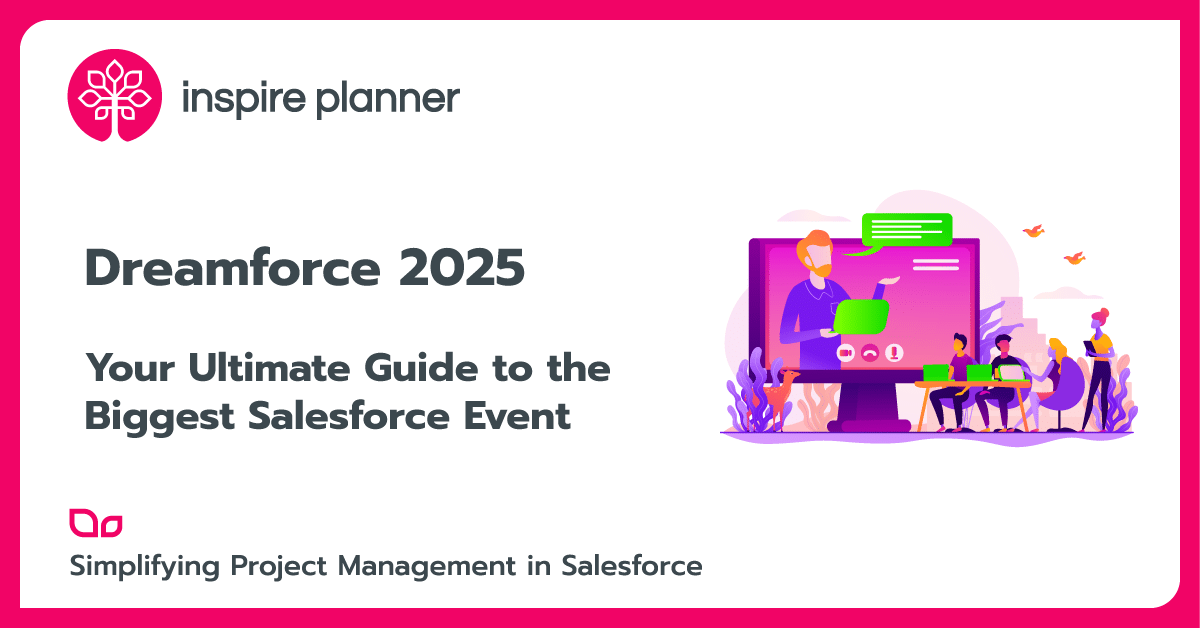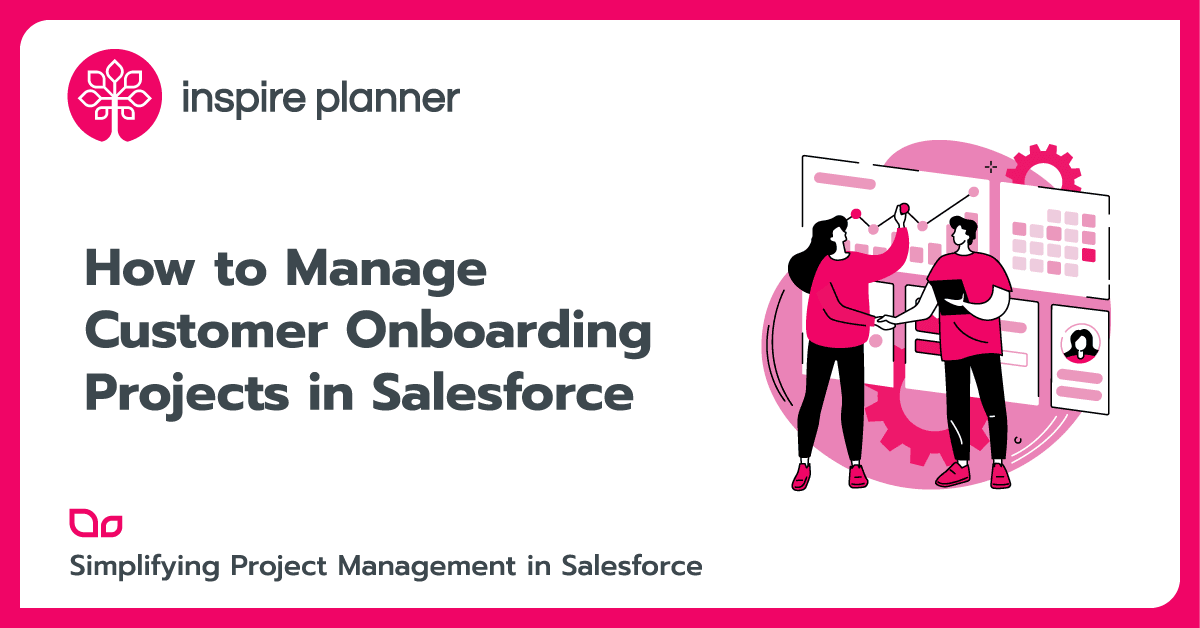How to Create a Seamless Workflow for Remote Project Teams in Salesforce
Project ManagementSalesforce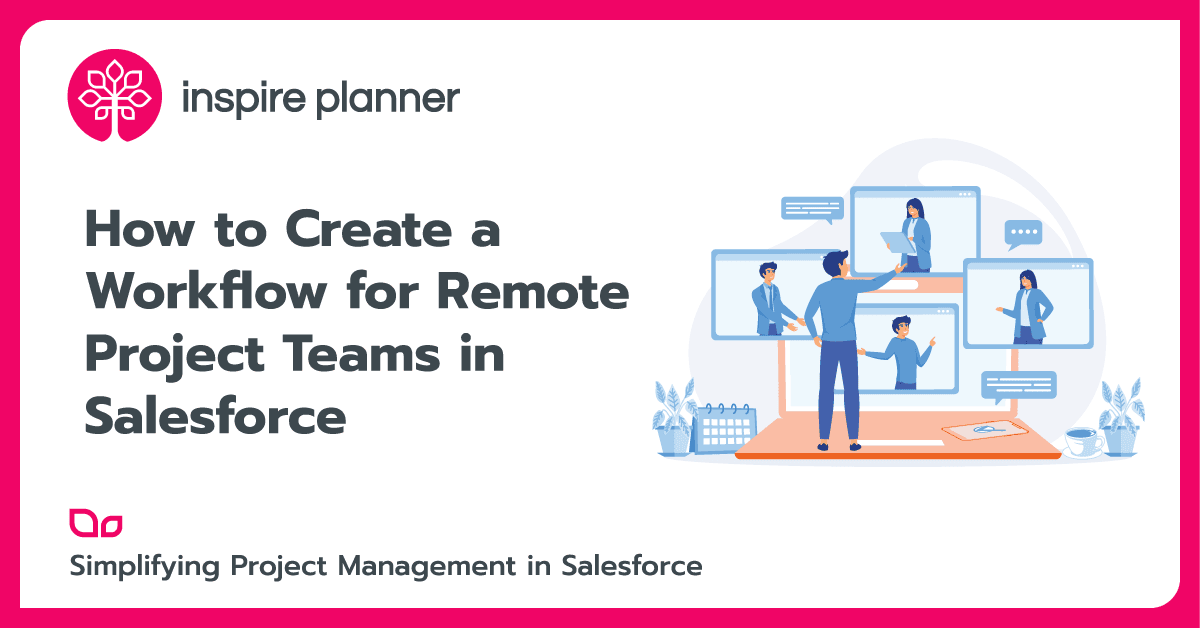
Remote project teams are becoming more common. And according to State of Remote Work 2023, a staggering 98% of workers expressed the desire to work remotely for the rest of their careers, at least part of the time. Managing them, however, means facing challenges through effective communication, smooth collaboration, and proper workflow management since team members will be in different locations and time zones.
With a global customer base of over 150,000 businesses, Salesforce covers organizations of every size, from small and medium to large enterprises. It provides such powerful functionalities that they can be customized according to the specific requirements of remote project teams.
In this article, you will learn about integrating project management and communication tools that will significantly benefit remote project teams.
Optimizing Task Management for Remote Project Teams
Task management is a key component of any project, and it has proven vital for project success. Salesforce already offers native Salesforce Tasks and event functionality. However, the capabilities are even further boosted when used together with specialized project management tools.
Inspire Planner is one of the few Salesforce native project management apps that fully integrates with Salesforce tasks. This way your remote project teams don’t need to switch between different apps to work on their personal and project tasks. So your teams can have a familiar way to effectively prioritize and manage their project work. They can organize and filter their tasks through different list views while using one of the preferred layouts (Split, Kanban, or Table).
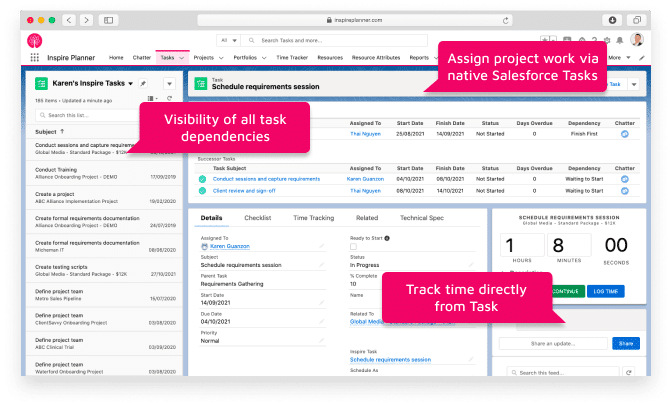
To optimize task management for your remote project teams even further, you can also introduce automated task assignments and notifications. Keep on reading as we will discuss them later in the article, and will give you some specific ideas to implement.
Tracking Progress and Ensuring Accountability
Monitoring task progress is crucial in projects, and with proper monitoring, an organization can ensure success in its projects. Task progress of your remote project teams can be displayed quickly with tools like Gantt charts, or by using dashboards and reports showing the project status or employee performance.
With tools like Inspire Planner, you users can also easily see all the predecessor and successor tasks. That makes it very easy for them to understand how they are integrated into the project and what really depends on them, giving users full visibility and accountability.
Status reports can also be made at the most appropriate frequency, and they can be set up to remind people to report on the status of their projects.
Managing Projects with Salesforce for Remote Project Teams
Unfortunately, there is no full project management functionality in Salesforce. However, this area can be easily covered by Salesforce native project management tools like Inspire Planner, transforming your CRM also into a robust project management platform all in one place.
You can start by creating a new project directly within Salesforce and relating it to any other object or record in Salesforce (e.g. your Opportunities or Accounts). Inspire Planner’s intuitive interface allows you to quickly define your Work Breakdown Structure with manageable phases, tasks, unlimited levels of subtasks, milestones, and checklists.
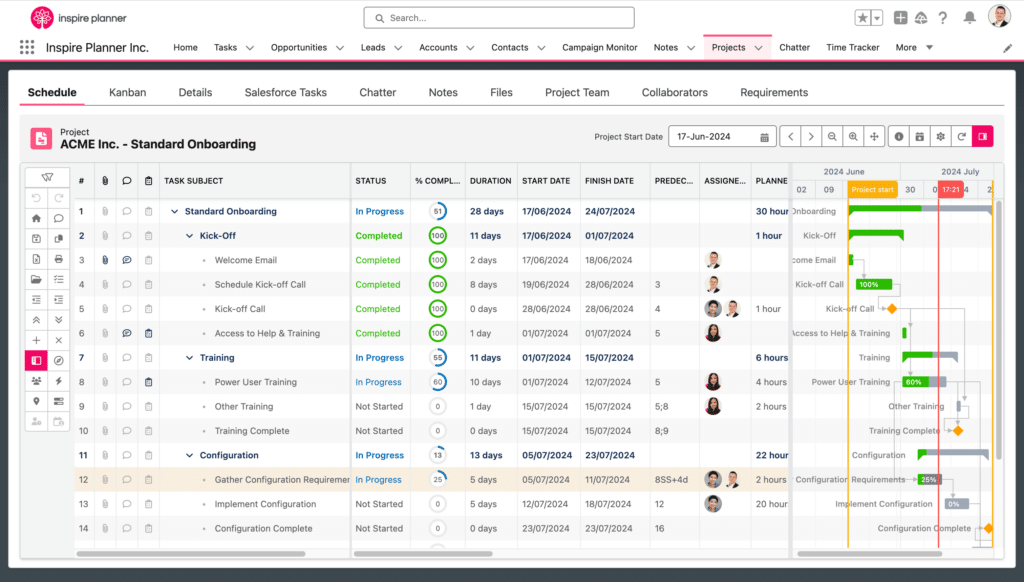
This centralized setup ensures all project-related information is easily organized and accessible within Salesforce.
Utilizing Key Project Management Features in Salesforce
To enhance the workflow of your remote project teams, you can utilize some of the powerful project management features provided by such tools in Salesforce.
Key features include:
- Task Management involves setting up tasks and subtasks within the project and assigning them to resources (users, contacts, and queues) to keep track of progress.
- Resource Allocation: Allocate tasks considering the availability and expertise of your employees so that maximum resource utilization is achieved.
- Collaboration Tools: Allow your remote project teams to seamlessly collaborate with each other. Chatter enables team members to send messages, tag people, share documents and files, comment under posts, and more.
- Time Tracking: Log the time taken to complete tasks to enhance reporting and understanding of a project’s progress and profitability.
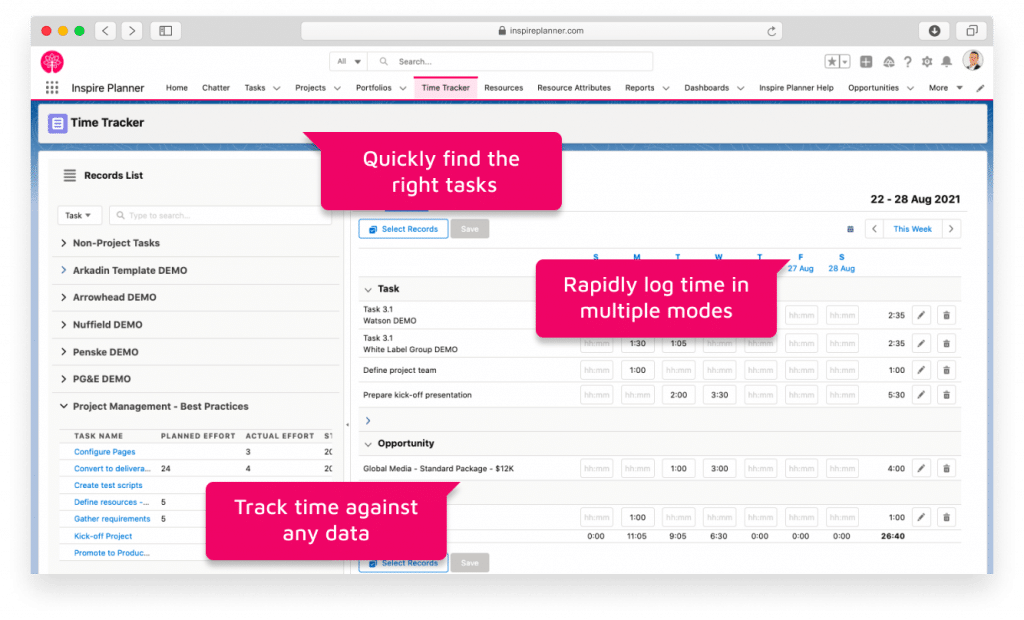
Tracking Project Milestones and Deadlines
Effective milestone and deadline tracking is crucial for project success:
- Milestone Management: Define and track key project milestones. Milestones provide clear checkpoints within the project, helping you measure progress and ensure alignment with project goals.
- Gantt Charts: Visualize the project timeline with Gantt charts, which display tasks, dependencies, and deadlines in an easy-to-understand format. Gantt charts allow you to see the big picture and adjust as needed to stay on schedule.
- Automated Reminders and Notifications: Set up automated reminders for upcoming deadlines and important milestones. Notifications keep remote project team members informed of approaching due dates, ensuring timely task completion and reducing the risk of delays.
- Reporting and Dashboards: Generate real-time reports and dashboards to monitor project health. Customizable Salesforce dashboards provide insights into task completion rates, milestone achievements, and potential bottlenecks, enabling proactive project management.
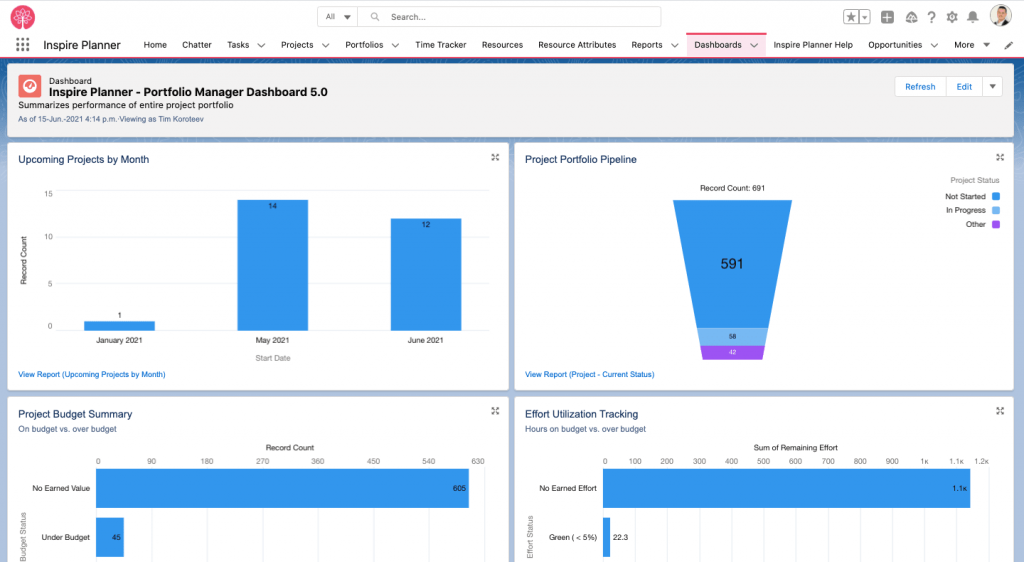
Automating Workflows with Salesforce Flow
Automation is key to improving efficiency and reducing manual workload. For organizations using Salesforce, Salesforce Flows became the go-to tool for modern workflow automation. Flows allow for constructing intricate, process-oriented, multi-step structures that interact with many Salesforce objects and external applications, all by using a simple GUI to be a drag-and-drop.
Creating Automated Workflows to Streamline Processes
Creating automated workflows with Salesforce Flows involves designing Flow elements that mimic the steps of your business processes.
Here’s a step-by-step approach to setting up an automated workflow:
- Identify the Process: Determine the specific business process that needs automation. This could range from lead management and support case handling to task assignments and approval workflows.
- Define the Flow Trigger: Choose the event that will initiate the Flow. Triggers can be based on record creation, updates, or scheduled intervals, ensuring the automation is contextually relevant.
- Build the Flow Elements: Use the Flow Builder to add elements such as screens, decisions, loops, assignments, and actions. Each element represents a step in the process, guiding the Flow from start to finish.
- Connect and Configure Elements: Link the elements to create a logical sequence. Configure each element to perform specific actions, such as updating records, sending notifications, or creating tasks.
- Test and Activate the Flow: Before deploying it, test it thoroughly to ensure it performs as expected. Once validated, activate the Flow to start automating your processes.
Automation Examples
There are different automation examples for remote project teams of how using Salesforce Flow can significantly enhance efficiency and streamline processes. Below are just some examples to get you started.
Automatically Creating Projects from Opportunities
It’s a common scenario when companies need to launch projects from specific templates when the Opportunity is moved to the Closed/Won stage. Instead of manually creating projects in such cases, you can utilize Salesforce flow automation to do that for you and save your team lots of hours of manual work.
If you are looking to implement such automation, we’ve described it in detail in our article about Salesforce Flows (Idea #4).
Automating Task Assignments for Remote Project Teams
With tools like Inspire Planner, you can automatically assign project tasks to resources using Project Teams and Roles through the built-in functionality. To take it even one step further, with the Auto Assign Mode feature in Inspire Planner, users can specify when the task assignment takes place – immediately as soon as you create project team members and populate roles, on-demand when you set “Execute Task Assignment” to TRUE, or when the task is Ready to Start (i.e. all the predecessors have been completed).
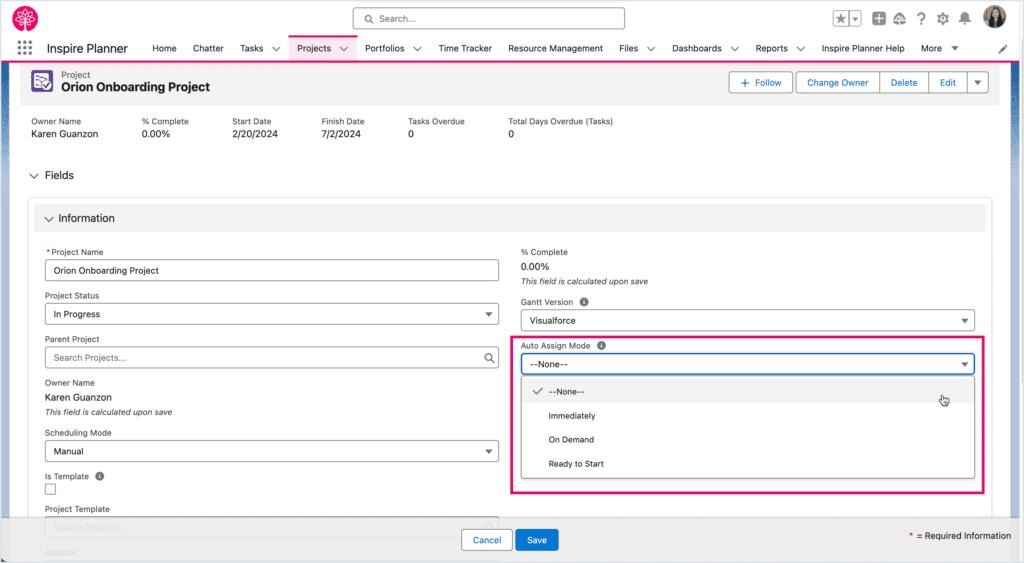
Sending Automated Notifications to Your Remote Project Teams
While working remotely, you need to keep your teams seamlessly updated on various changes in their projects. That’s where automated task notifications can come in handy. There are different scenarios you can implement. For example, automated notifications can keep team members informed of new tasks and projects assigned to them, approaching deadlines, status updates, when tasks are overdue, when all the predecessors are met and the task is ready to be started, and more. These examples can foster a proactive approach to task management and enhance the overall productivity of your remote project teams.
Using Salesforce Chatter for Communication for Remote Project Teams
Salesforce Chatter is a collaboration feature of Salesforce CRM, engineered to engage users in an organization efficiently. It is an internal Salesforce social platform that lets people share real-time messages, documents, and comments.
Chatter complements Salesforce by providing a link to all data and processes, guaranteeing that communication stays timely and available for all to see while being an incredibly useful tool for fostering collaborative work within teams.
Here are some best practices:
- Create Dedicated Chatter Groups: Establish groups for specific projects, teams, or departments to keep conversations organized and relevant. This helps team members stay focused and ensures that important updates and discussions are easily accessible. Some of the Salesforce native project management tools, such as Inspire Planner, can automatically create project-specific and task-specific Chatter feeds for you.
- Leverage @Mentions and Hashtags: Use @mentions to notify team members of important updates or request their input. Hashtags can categorize discussions, making searching and tracking topics easier over time.
- Integrate with Salesforce Records: Link Chatter posts to relevant Salesforce records, such as accounts, opportunities, cases, projects, and tasks. This contextual linking provides immediate access to pertinent information, streamlining workflows and decision-making processes.
- Encourage Regular Updates: Promote a culture of regular updates and open communication. Team members should frequently share progress, challenges, and achievements to keep everyone informed and engaged.
- Utilize Chatter Files and Polls: Share documents and files directly within Chatter to ensure everyone can access the latest resources. Polls can gather quick feedback or make decisions collectively, fostering a collaborative environment.
Examples of Chatter in Action for Remote Project Teams
- Project Coordination: A remote project team works on the project and manages communications using a specific project Chatter group. Team members simply share their daily statuses, important events, issues, and breakthroughs in real time.
- Sales Collaboration: Your remote sales teams can adopt Chatter for tactical account planning and information sharing. When an opportunity changes, individual team members post messages in the Chatter feed associated with the opportunity record so that other team members know about the change.
- Customer Support: The social support can use Chatter to work on cases with multiple requested services. This means that through case discussions in Chatter and linking of posts to case records, the team guarantees that they are in harmony with a specific case as they solve it, meaning that response times are fast, apart from satisfying the customers.
- Onboarding New Hires: You can create a remote onboarding group in Chatter that enables the organization’s new employees to blend nicely. Newcomers can pose questions, get training and experience materials, and even communicate with others while surrounded by helpful features that foster cooperation.
Integration with Other Collaboration Tools for Remote Project Teams
In addition to Chatter, you can also integrate other collaborations tools for your remote project teams:
- Slack: One of the most popular and effective communication tools, Slack, is actually owned by Salesforce. With Slack, your remote project teams can work together in real time through channels, direct messages, and file sharing
- Quip: This, too, is owned by Salesforce. Quip combines documents, spreadsheets, and chat into one collaborative platform. Integrating Salesforce and Quip allows team members to directly discuss, create, and manage documents within Salesforce, improving productivity and collaboration.
- Microsoft Teams: Although this one is not a native solution, Microsoft Teams is a popular option that can be integrated with Salesforce to contribute to a more cohesive communication process. Teams can perform functions such as visual calendaring, messaging, and file sharing in their own domains, all of which can be synchronized with records stored in Salesforce to manage project cooperation and team activities more easily.
Reporting and Analytics for Remote Project Teams
Effective reporting and analytics are essential components of successful project management . They provide critical insights into project performance, helping managers track progress, identify potential issues, and make informed decisions.
Inspire Planner enhances Salesforce’s native reporting and dashboard capabilities by providing a comprehensive suite of pre-built reports and dashboards explicitly tailored for project management.
Here are the examples:
- Project Health Dashboard: This dashboard offers an at-a-glance view of your project’s overall status, highlighting key metrics such as completion percentages, overdue tasks, and upcoming deadlines. It provides a quick snapshot to help managers assess project health and identify areas needing attention.
- Task Performance Report: Track the performance of individual tasks with detailed reports that show task status, assigned resources, and time spent. This report helps identify bottlenecks and ensure tasks are completed on schedule.
- Resource Utilization Dashboard: Understand how resources are being utilized across projects. This dashboard displays workload distribution, helping managers allocate resources more effectively and prevent overburdening team members.
- Milestone Tracking Report: Monitor important project milestones with reports that show milestone status, completion dates, and any delays. This ensures that critical project phases are on track and that delays are promptly addressed.
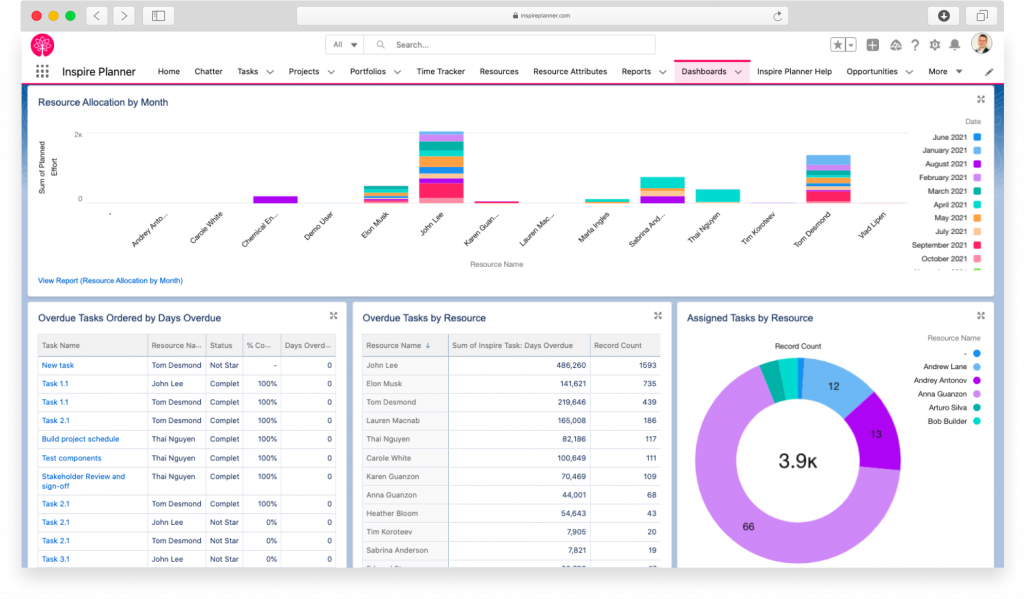
Customizing Reports to Meet the Needs of Remote Project Teams
Every project and team has unique needs, and Inspire Planner’s customizable reports and dashboards ensure that you can tailor the information to suit your specific requirements. Here’s how you can customize reports for remote project teams:
- Define Key Metrics: State all the key performance indicators that are most crucial for the projects and teams involved. In these areas, custom reports can choose to dwell to offer specific results.
- Filter and Segmentation: You can apply specific filters based on criteria, such as project phases, team members, or periods. This enables you to examine specific fields in more detail and obtain more information.
- Schedule and Share Reports: Schedule and distribute the report in a timely manner so that no involved party has to wait for the information.
- Interactive Dashboards: Implement features that allow team members to explore the data in real-time. Some users choose to interact with elements of the infographics and receive additional information about aspects that interest them.
Best Practices for Maintaining a Seamless Workflow for Remote Project Teams
The first thing a team must do to achieve a seamless workflow is to promote efficiency and adaptability.
- Use Automation Tools: Salesforce Flow can carry out actions that are frequently the same again and again. This saves time for the people who are manually involved and prevents manual errors.
- Standardize Processes: The process should be the same for all team members. This will help the team perform the tasks regularly, ultimately reducing the chance of making mistakes.
- Give a Reality Check: Establishing key results areas, backed by results, measurement, and rewards, is the key element for the manager and the employees, which leads to the realization of the goals set by the organization and employees.
Regularly Reviewing and Updating Workflows
Regular checks and changes are needed to keep the workflows of a business relevant and high-performing. Below is how to do it:
- Plan for Regular Examinations: Assessing the schedule of program operations of all the work items is a key to business process management (BPM). BPM can help achieve and maintain operational agility, delivering operational performance and business results that are better and of higher quality than those of competitors.
- Study Data on the Performance: Data and analytics can easily facilitate finding patterns and trends in a workforce that can be adjusted.
- Evaluate Feedback: Regularly evaluating feedback from your employees can help you uncover issues and find potential ideas for process improvement.
- Use Technology for Enhancement: Investing in the latest software like Salesforce and Inspire Planner can save money and allow the company to be more efficient.
- Adapt to Changes: Be ready to modify work processes when business flow, team composition, or external factors change.
Encouraging Team Feedback and Continuous Improvement
A steady flow of ideas to improve the workflow will result in better productivity. Here are some ways to go about this:
- Create Feedback Channels: Establish forums and discussions for team members to express their views and contribute their proposals in a sphere of constant improvement. Remember Chatter and Slack discussed earlier?
- Recognize Contributions: Recognize and reward the team members who offer the most beneficial opinions and suggestions for improvement.
- Encourage Experimentation: Allow the workgroup to try different ways to finish their work rather than using official procedures to find the weakest way.
- Promote Training: Implement training sessions that focus on current technologies and new tools that increase workflow efficiency.
Common Mistakes to Avoid
Here are 4 common mistakes to avoid when creating seamless workflows:
- Neglecting Regular Updates: The time-consuming review of the same workflows, leading to inefficiencies and the use of old processes, is to be viewed as the main culprit for failing to update and reorganize these systems.
- Ignoring Team Feedback: The absence of the right strategy to identify the feedback given by team members contributes to a lack of motivation and missed opportunities to improve a team.
- Overcomplicating Workflows: The formation of overcomplicated workflows can confuse the team, leading to decreased productivity. Focus on simplicity and clarity.
- Lack of Clear Objectives: Vague goals can cause conflicts, waste of time, and even brain drain. Each workflow must have a clear and precise goal.
Final Thoughts
Several challenges affect remote project teams and hinder the performance of the assigned tasks. Still, Salesforce, in combination with native project management tool, has very effective means of addressing the workflow challenges.
Efficient remote project teams cannot afford to have flow disruptions. They need a smooth workflow that influences how projects are accomplished, and how the team members interact. By following the tips and best practices discussed in this article, your remote project teams can manage the most common challenges ensure their work is completed on time and with the highest quality.