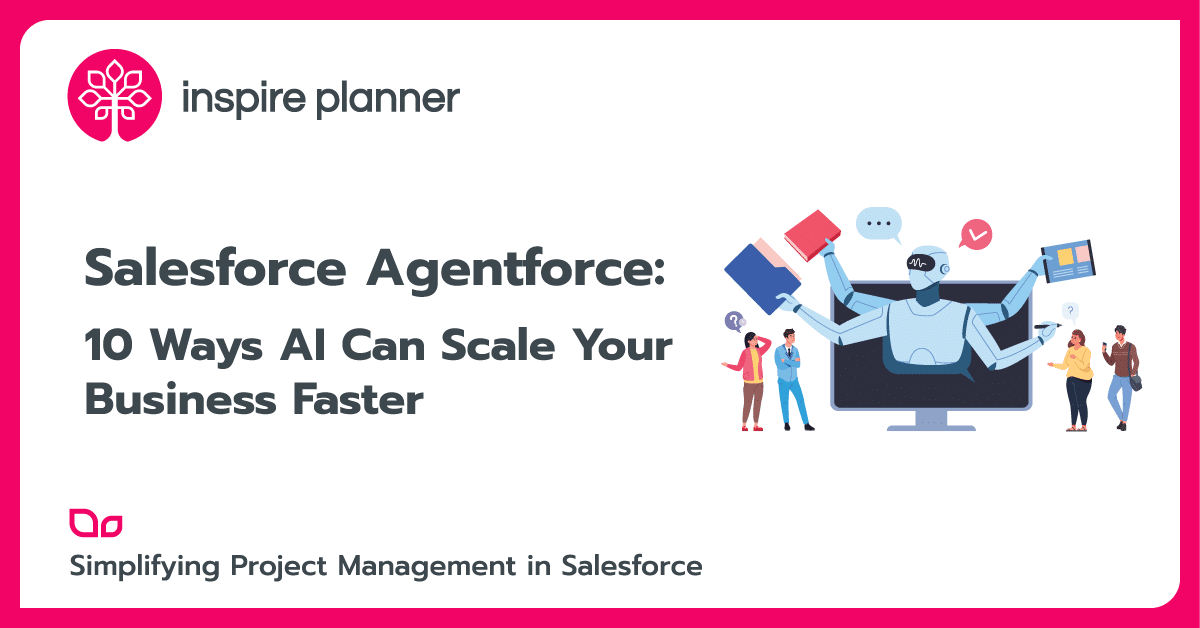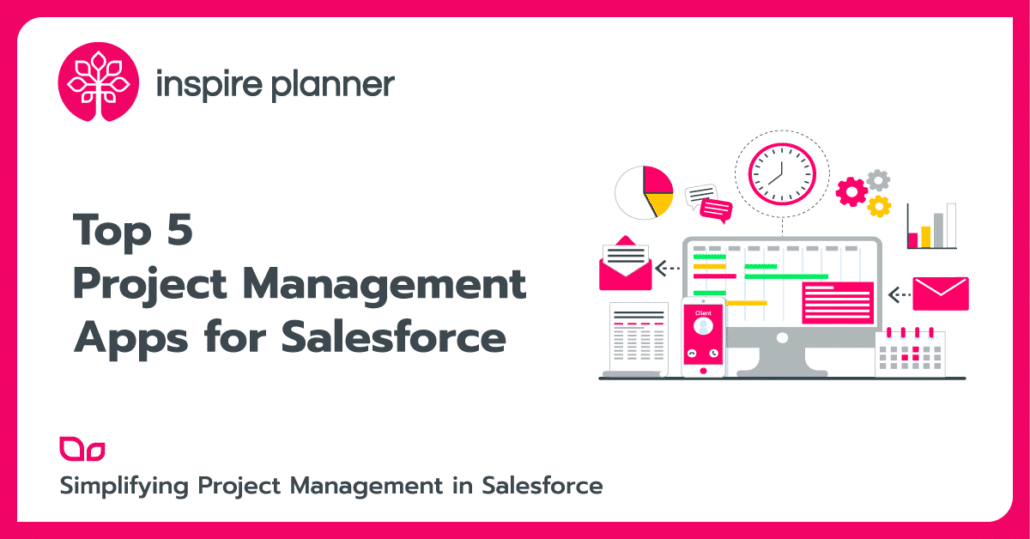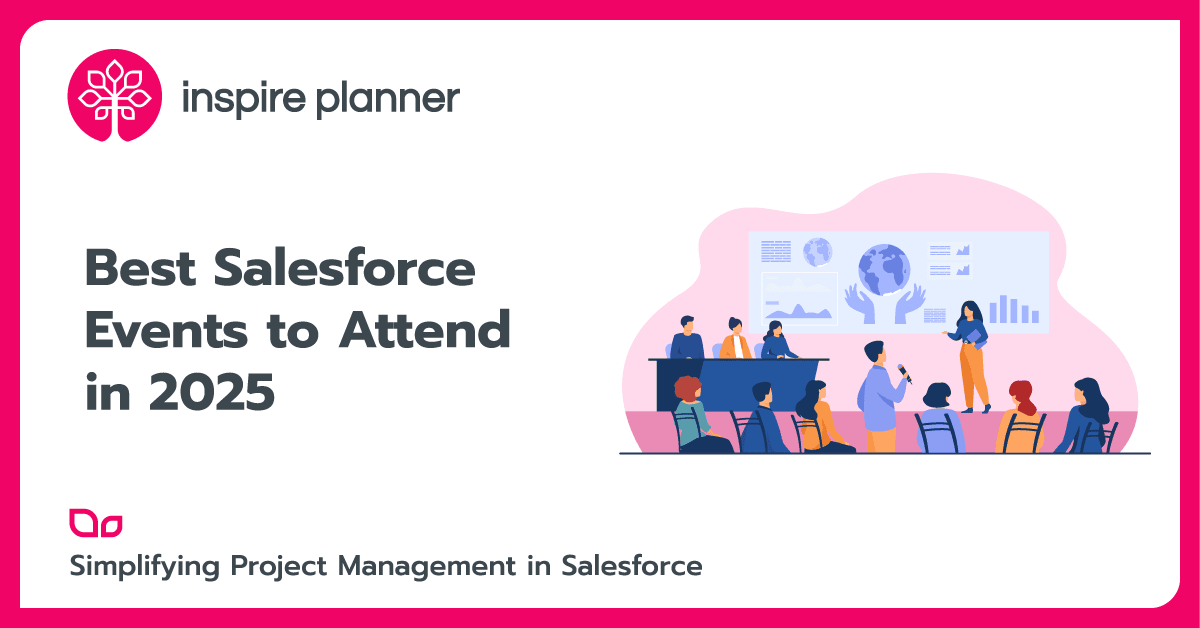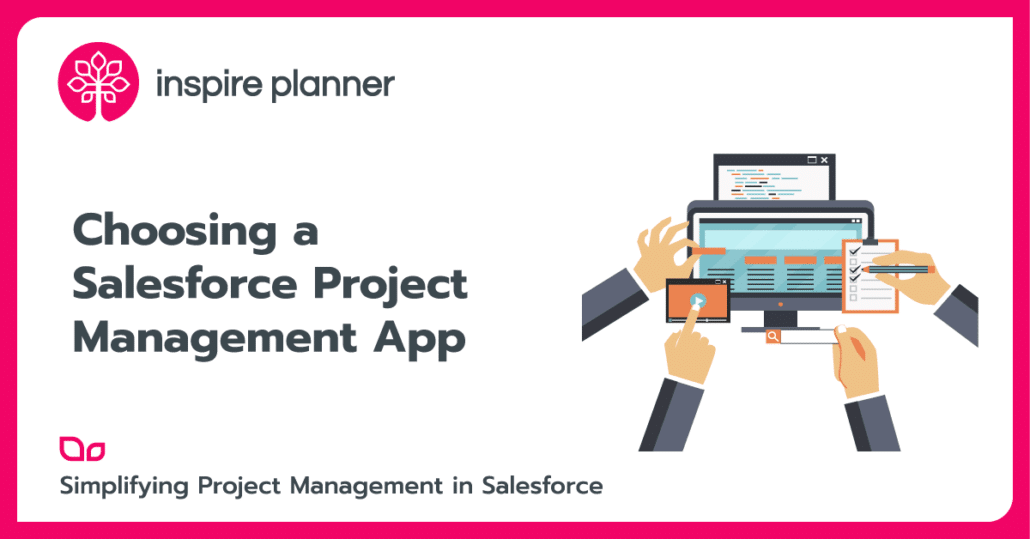
The past decade has seen leading enterprises invest exponentially in improving their CRM process and systems. Customers across the world now have dedicated teams working on enablement and automation of CRM processes like sales, marketing, quoting, contract generation, customer service, and more. The CRM market revenue is pegged to reach 40.26 billion U.S. dollars in size by 2023 with Salesforce holding the leadership for consecutive years. Since companies have been increasingly adopting Salesforce and other cloud-based applications, there has been an increasing need for a well-designed Salesforce project management app that is developed specifically for Salesforce.
This has led to an exhaustive set of project management tools that integrate with Salesforce as well as a few good Salesforce-native apps. With so many options in the market, companies generally have a hard time identifying the best fit for them. To help you narrow down the options, we have put together a comparison of the Top 5 Salesforce-native project management apps.
If you are currently looking for a suitable Salesforce project management app, here are the 10 key questions that will help you make the right choice.
How well does it integrate with Salesforce?
Table of Contents
There is no shortage of well-known project management tools available – Microsoft Project, Monday.com, Asana, Smartsheet, Basecamp, Wrike, to name just a few. You can even find plenty of free project management apps. These standalone solutions offer great functionality on their own, however, there will be some limitations when using them together with Salesforce.
First, you will need to build custom integrations through Salesforce API with the help of Salesforce Admins or consultants. You will also need to take care of data security since your data will be sent and stored outside of Salesforce. And even after that, there might be only limited data sharing between the two systems, and a lack of real-time data transfer due to the usage of API calls in batches. Last but not least, typically such external solutions offer Salesforce integration only in their more expensive plans.
So, instead of trying to integrate a stand-alone app with Salesforce, the best-case scenario is to look for software providers that are experts in Salesforce and that focus on building solutions for Salesforce.
There are several key benefits to choosing a Salesforce-native project management app like Inspire Planner:
- First of all, no integration is necessary because such apps live in Salesforce and work seamlessly with your standard and custom objects. And since the app and your data is stored in Salesforce, you benefit from the infrastructure, scalability potential, and security standards of Salesforce.
- Second, you have all the flexibility to easily customize your Salesforce project management app by adding custom fields, objects, workflows, and more.
- Third, your projects can be associated with any other Salesforce objects, such as Accounts, Opportunities, Campaigns, Cases, and more.
- Fourth, native apps will provide you with the ability to accurately and seamlessly report on all of your data in real-time by utilizing standard Salesforce reports and dashboards.
- Last but not least, you can use powerful automation to your advantage through Process Builder or Flows. We will cover this point in more detail later in the article.
How intuitive is this Salesforce Project Management App for end-users?
No matter what Salesforce project management app you use, it’s only effective as long as your team fully adopts it. Therefore, it’s very important that your chosen solution is intuitive for your users in order to achieve successful software adoption by your team.
The tool needs to empower your users with necessary features like Gantt chart, task dependencies, project templates, portfolios, and more. At the same time, it should have a user-friendly interface, and offer proper onboarding and user training.
At Inspire Planner, we invest a lot of time and effort into simplicity, ease of use, error handling, and validation of our Salesforce-native project management solution. This all results in a great user experience.
Does it integrate with native Salesforce tasks?
Another important feature to consider is if your Salesforce project management app integrates with native Salesforce Tasks.
Salesforce already has built-in Tasks functionality that is widely used by organizations for managing To-Dos, creating reminders, following-up with sales prospects, and so on. Therefore, instead of making your users work from one place on their personal tasks, and launch another separate app when they work on their project tasks, it’s best to look for a Salesforce project management app that utilizes native Salesforce tasks.
For example, when you assign project tasks to Salesforce users or external contacts in Inspire Planner, the app automatically creates corresponding Salesforce tasks for them as well, which are seamlessly synchronized with your projects.
As a result, the users who are not interested in the overall project and the Gantt chart can work just from their Salesforce Tasks tab. It provides the flexibility for your users to create their own list views of the tasks and choose the most convenient layout (Table view, Kanban, Split view).
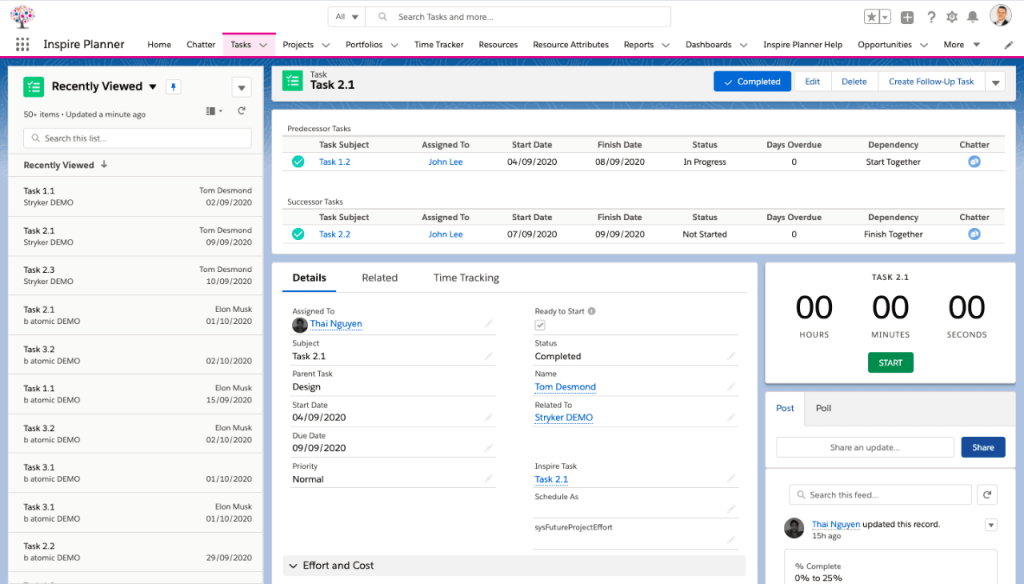
Does your Salesforce Project Management App support all the standard task dependencies?
Projects generally have multiple resources working collaboratively. Therefore, it is important that your Salesforce project management app provides the ability to associate or relate tasks through task dependencies. Task dependencies, or predecessors, indicate when a task should begin or end in relation to other tasks.
Be aware that most Salesforce project management apps are only offering the very basic Finish to Start type of dependency. Unlike other apps, Inspire Planner offers you true project management experience by supporting four common types of predecessors:
- Finish to Start (FS) – Task B cannot start before Task A is finished. That is the most popular type.
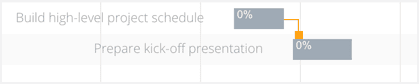
- Start to Start (SS) – Task B cannot start until Task A starts. The SS type of predecessors does not require that both tasks start at the same time.

- Finish to Finish (FF) – Task B cannot be completed until Task A is completed. The FF type of predecessors does not require that both tasks are completed at the same time.

- Start to Finish (SF) – Task A cannot finish until Task B starts. That is the least common type.

Furthermore, you easily set up multiple task dependencies in Inspire Planner by simply using Drag and Drop functionality directly on the Gantt chart.
The benefit of using task dependencies is that your project is now operating as one cohesive unit. As a result, changing the dates of one task will automatically recalculate the start and finish dates for all the tasks in your project based on these predecessor relationships that you’ve defined.
How does it handle resource management?
An ideal Salesforce project management app should provide the ability to manage the allocation of resources working on the projects. It allows you to easily see whether resources are over or under allocated and helps you find available resources for new and upcoming projects and tasks.
It is also important that you are able to manage vacations of your resources and block time for future projects from the same interface.
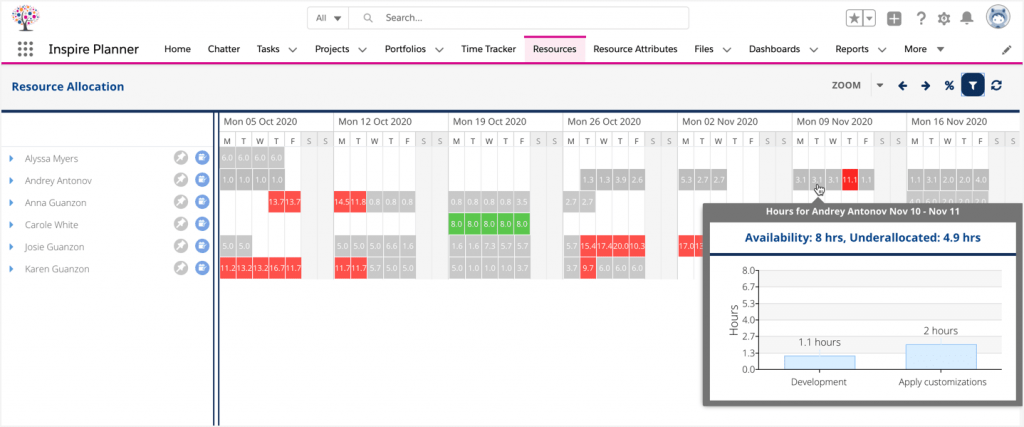
The tool should also let you manage your resources with various attributes to find the exact resources you need for specific projects or tasks. For example, Inspire Planner offers four types of Attributes by default – Certification, Skill, Region, and Expertise. However, your Salesforce Admins have the ability to customize these attribute types and add new ones. Overall, you can create as many attributes as you need and classify them according to their types.
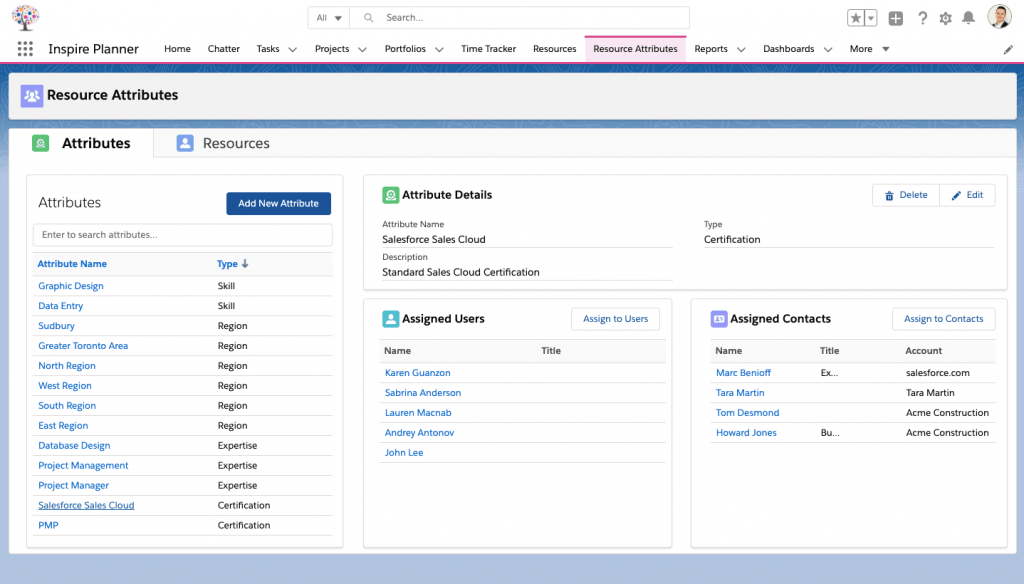
How do you track time in your Salesforce project management app?
Your resources should be able to log and view the time they spent on assigned project tasks, while managers should get a view into the planned effort (estimated or budgeted time) versus actual effort spent on assigned tasks. This helps your Project Managers to better measure planned effort for future projects.
Inspire Planner offers several easy ways how you can track time. First, you can take advantage of the Stopwatch feature directly in your Salesforce Tasks view.
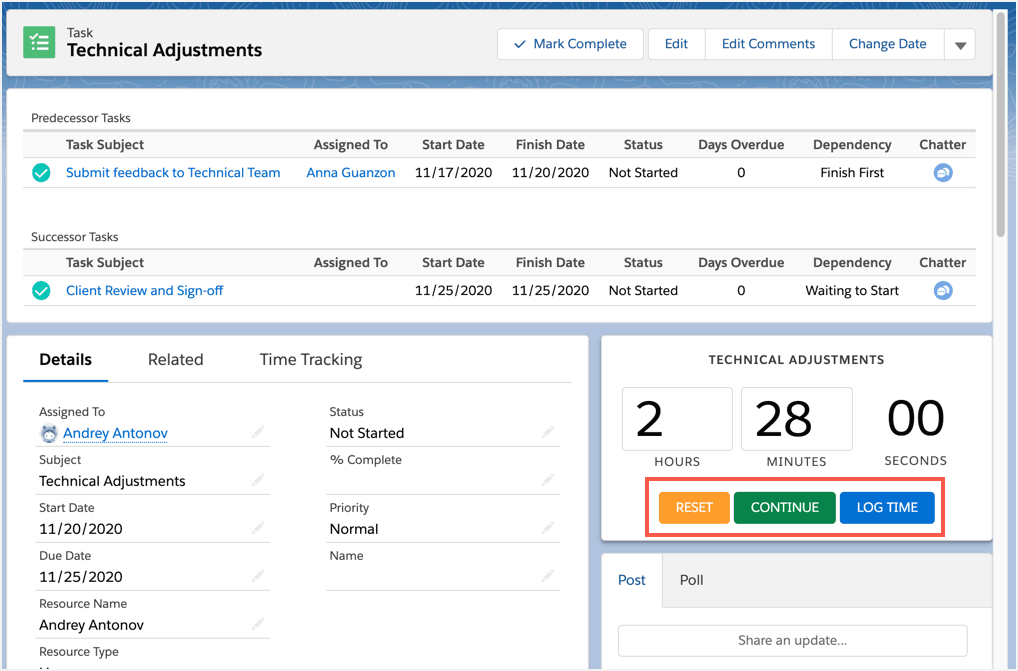
Alternatively, you can use the Lightning Time Tracking component on the Salesforce Task layout to log time for a specific task.
However, lots of people prefer to log time at the end of the day or the end of the week. For such cases, Inspire Planner also has a Time Tracker page, which provides a bulk-type entry interface. On the left, you can see a list of all the projects where you have tasks assigned, and all the tasks that you’ve already logged time against for that week on the right side.
We’ve also extended our Time Tracker component so that you are able to log time not only against project tasks but also any object in Salesforce such as Accounts, Cases, and more. All the time tracking records can be then summarized in your Salesforce reports.
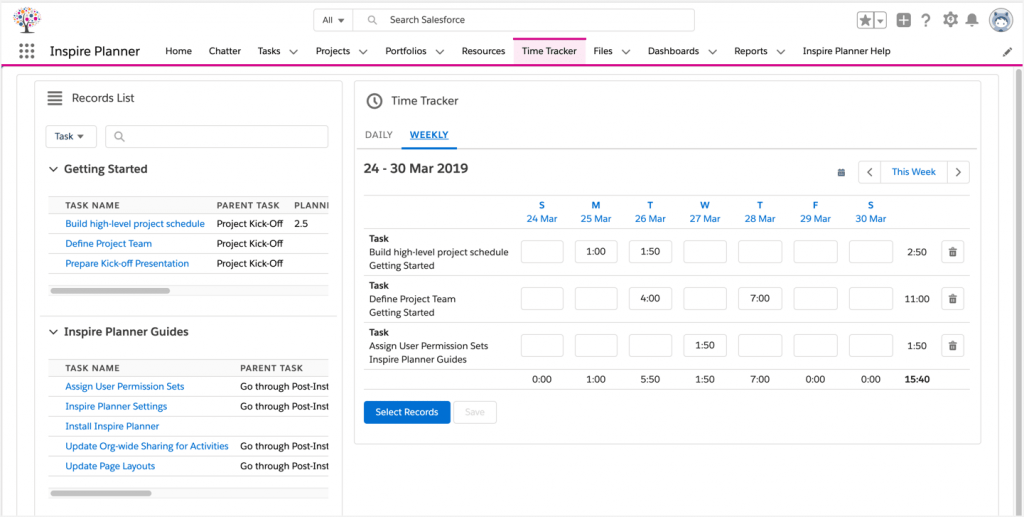
How can your team collaborate internally and share projects with external contacts?
Team collaboration is one of the most crucial parts of project management, especially with the increased popularity of remote work. Salesforce users are lucky to have Salesforce Chatter, a powerful real-time collaboration tool that comes with the CRM. So when you are looking for a project management app that is fully integrated with Salesforce, make sure it fully utilizes Chatter capabilities. This would allow your users to have discussions through messages and comments, share documents and files, and create polls, while receiving notifications when your projects are updated.
It’s very common that you also need to assign tasks and share your projects with external people such as your customers, partners, subcontractors, and so on. For such cases, in Inspire Planner you can easily share full projects or only assigned tasks with your external collaborators out of the box. These people are able to see your project in real-time via our secure external project portal. Moreover, they can also update the status of their tasks, specify the actual effort, and leave a comment to your project manager, which will be automatically updated in your project in Salesforce.
In Inspire Planner, you can share your projects with as many external collaborators as you want, since they don’t need Salesforce or Inspire Planner licenses, and there is no additional cost for you as a result.
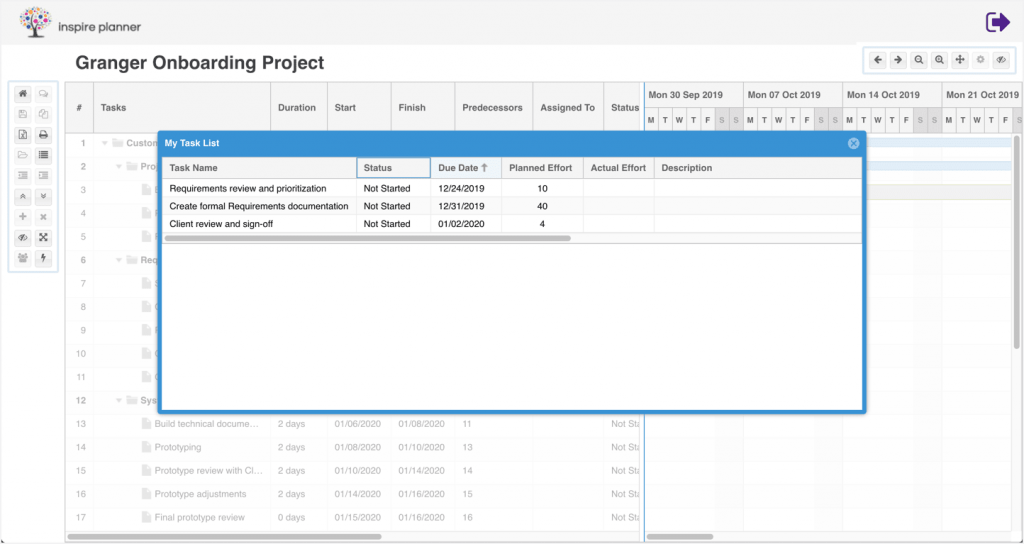
Other ways to share projects externally include exporting your projects in a nicely formatted Excel file or by printing them in PDF. While Gantt charts are typically hard to print, with Inspire Planner you can zoom in/out your charts and roll up your tasks (especially when they are already completed), making the format easier to print.
On top of that, you also have a built-in functionality for sending emails directly from the app.
Can you automate processes in your Salesforce project management app?
There are three typical automation scenarios that will make your work much more efficient, so make sure your Salesforce project management app supports them.
First, the tool must provide you with the ability to easily create project templates, which will save your team a lot of time manually creating new projects. For more complex projects, it is also useful to check if you can combine multiple templates into one master project (template stitching feature).
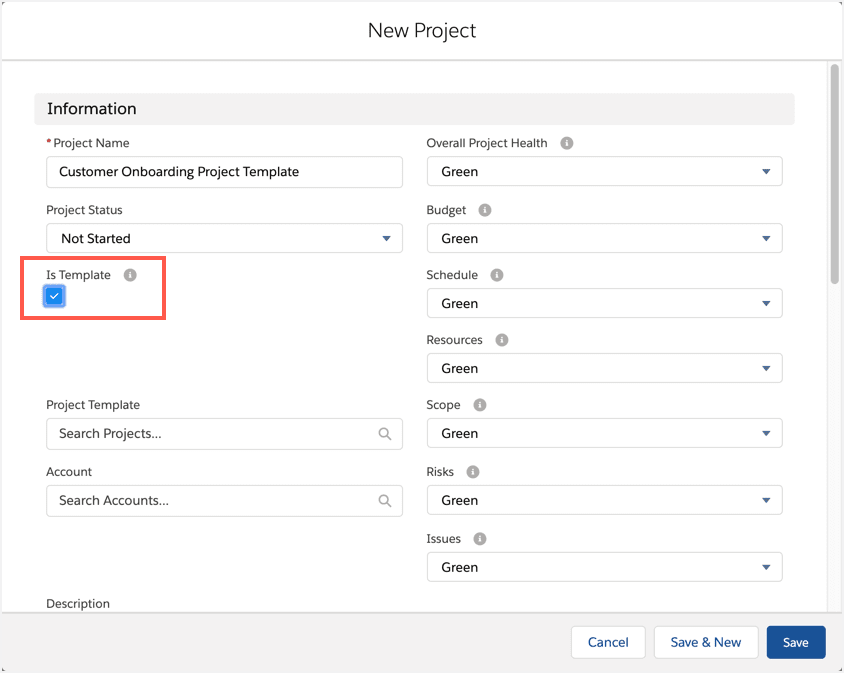
Second, your Salesforce project management app should be able to automatically launch new projects from a template (for example, launch a specific customer onboarding template when an opportunity goes to Closed/Won stage). Typically, you can utilize Process Builder or Flows to create such automations based on different criteria and apply them to different objects in Salesforce.
Third, you should also have the ability to predefine a Role that will be working on each project task (e.g. project manager, business analyst, software developer, and so on) and then automatically assign tasks to your project resources based on their roles.
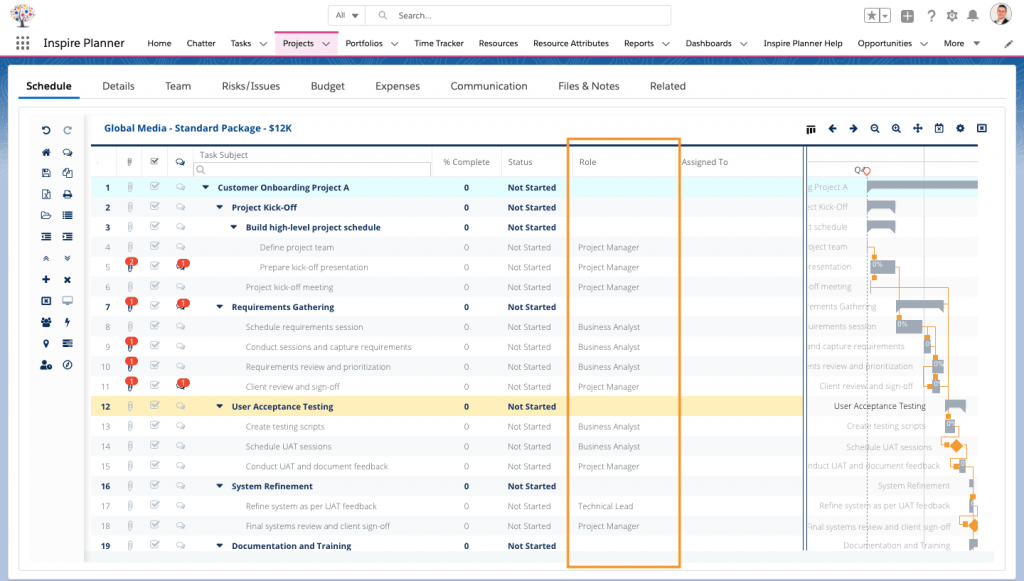
How good is the ability to generate reports and dashboards about your projects?
A mature project management tool would be incomplete without providing advanced reporting abilities. The management should have an opportunity to easily look into metrics like resource utilization, portfolio summary, milestones summary, project slippage, task status comparisons, and so on.
Luckily, Salesforce already offers advanced Reports and Dashboards, so your Salesforce project management app better utilize them. This way your user would be able to easily create and edit powerful reports based on all the data available.
A good project management tool should also provide a bird’s eye view into the status of multiple projects at the same time. With Inspire Planner, Portfolios allow you to view a set of projects in a single combined Gantt Chart, while also displaying an overall project summary information including its status, duration, start and finish dates, % completed, project milestones, and main KPIs.
What kind of support, documentation, and training is provided?
It’s inevitable that at some point in time, you will need to get some help with your Salesforce project management app. It might be just a simple question about a particular feature or your specific use case, or you might need to submit a ticket about some bug.
Check what options are provided when you need support (Ticket management system? Email? Phone? Live Chat? Knowledge Base?) and what the expected response time is. It is always a good idea to read customer reviews and pay attention to what customers say about the vendor’s support.
Unfortunately, some vendors do not focus much on improving their Knowledge Base and keeping it up-to-date, which is likely to be an issue for you as an end-user in the long-run. So before you commit to a particular app, make sure to check what documentation is available in their Knowledge Base, does it contain step-by-step guides with screenshots, are there any help videos on YouTube, and so on.
We hope that the above list of questions helps you in the journey of identifying the best Salesforce project management app for your organization. And if you think Inspire Planner can be a good fit, then try it free for 30 days.