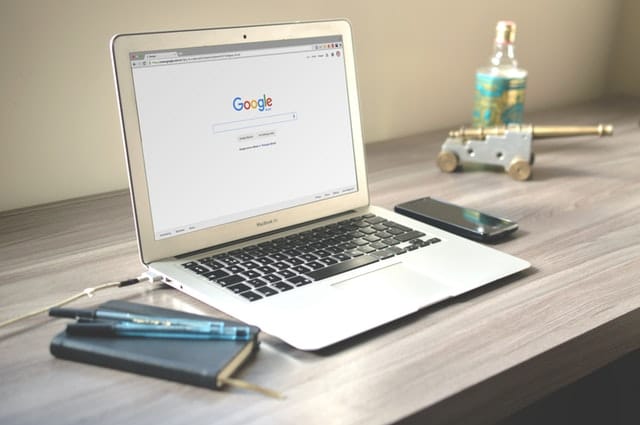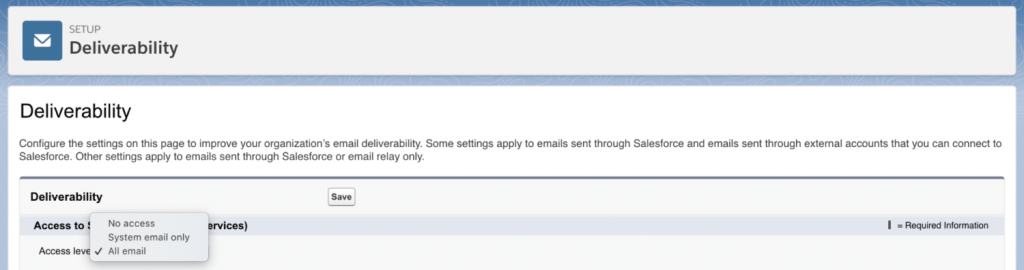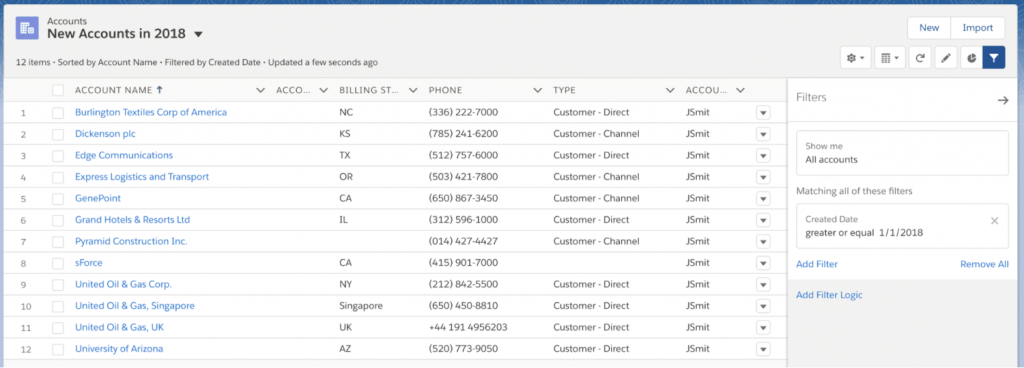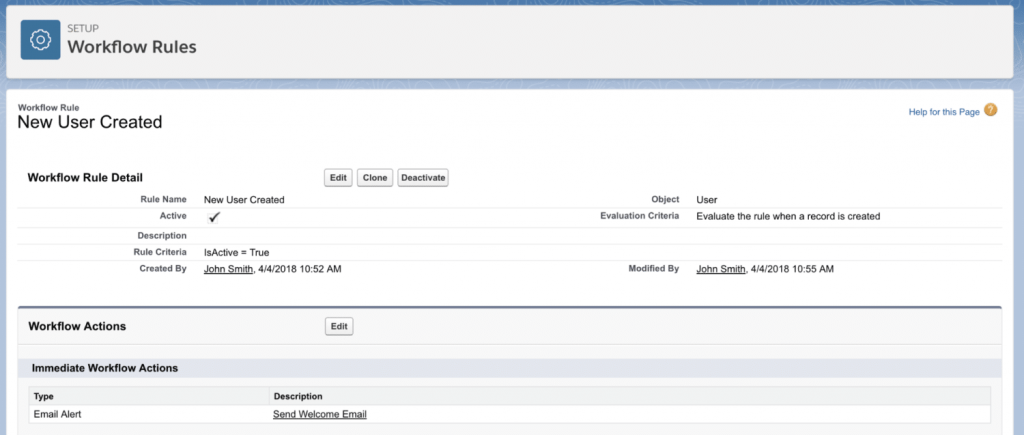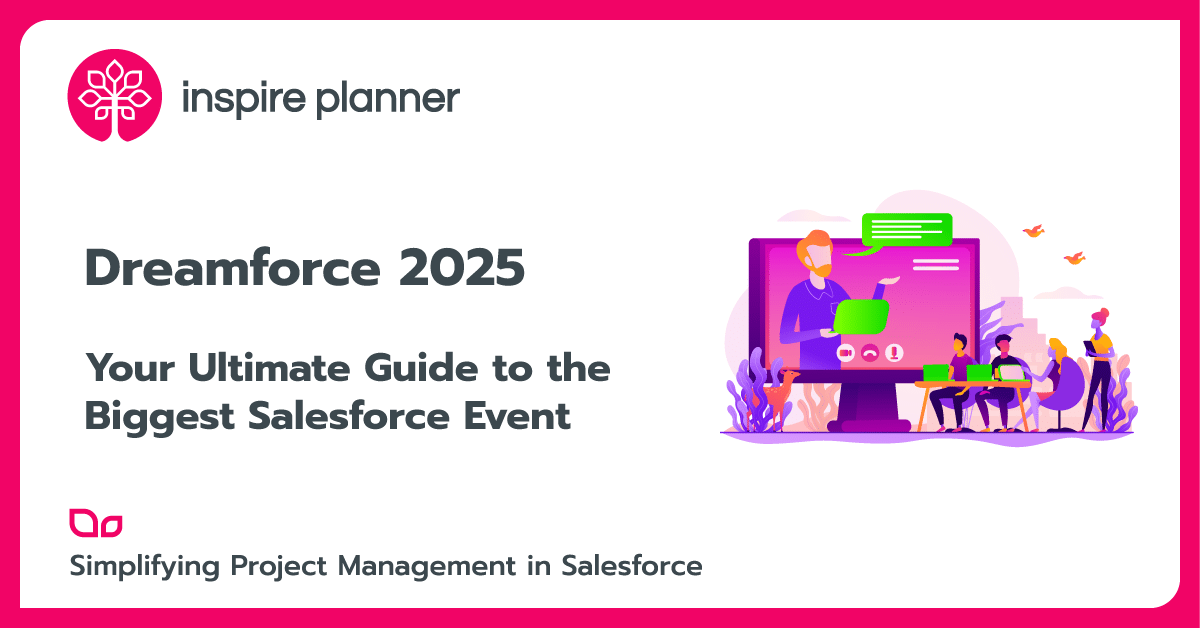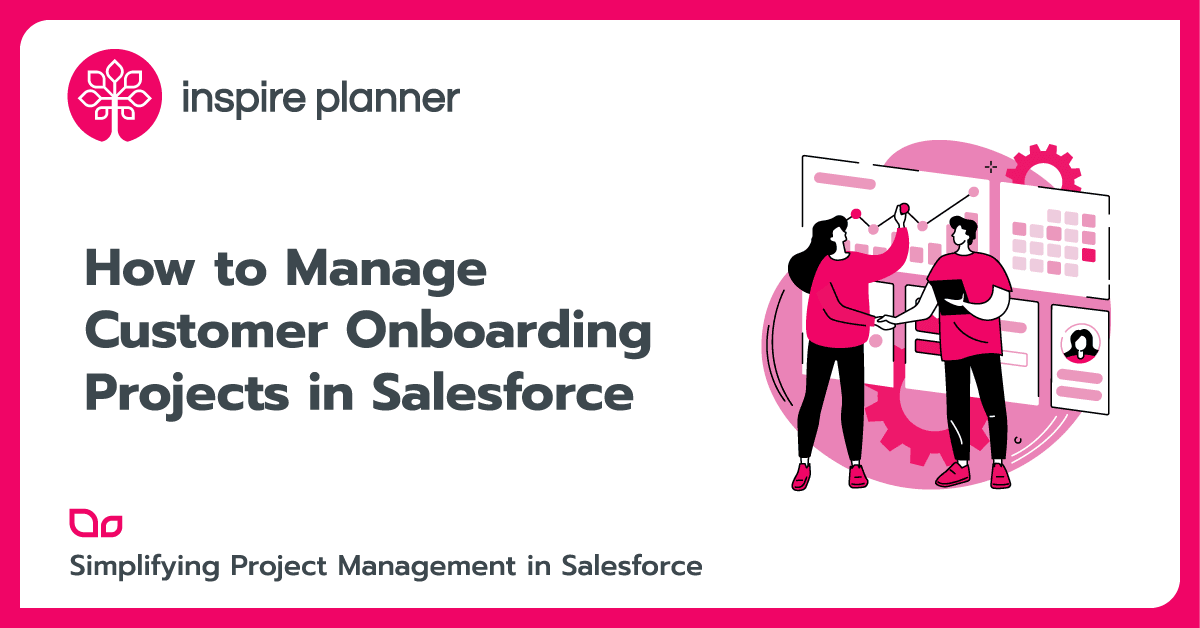7 Salesforce Admin Tricks that You Need to Know
Salesforce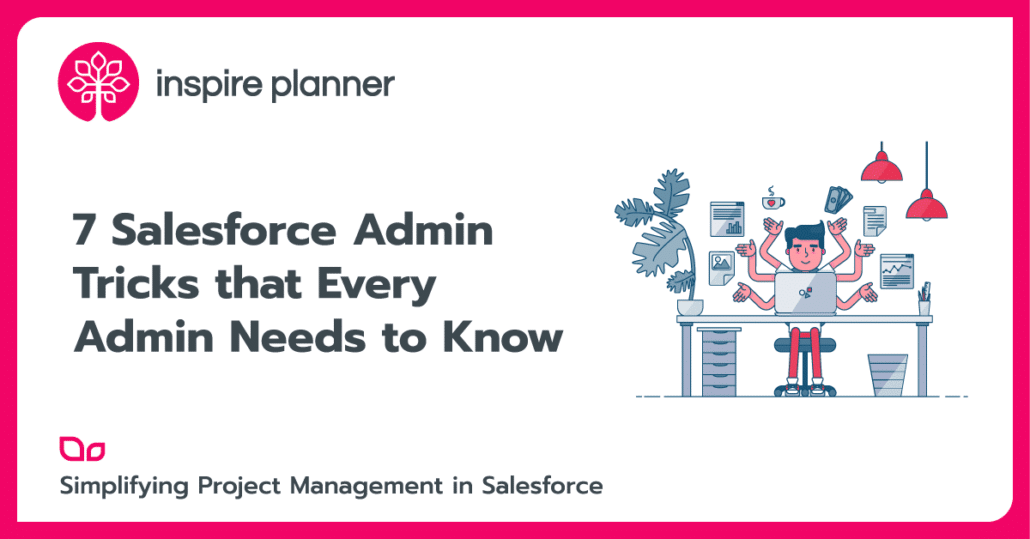
Salesforce has so many different features and functions that it’s almost impossible to keep track of them all. Even the best Admin is always looking for helpful tips and SFDC tricks when navigating the vast world of Salesforce. We’ve consolidated a list of 7 of our favorite Salesforce Admin Tricks that every admin needs to know if they want to work faster, smarter, and get more done! Even if you’re a new Admin or new to Salesforce, you can use these easy tricks to save time and complete projects better.
Take Advantage of Chrome Extensions
If you use Google Chrome to browse the web, you probably use Chrome Extensions.
Chrome Extensions are almost like miniature apps that you install on your web browser to use whenever you’d like.
There are extensions to do things like help you find discounts on products or block ads on websites. Some Extensions are extremely useful to Salesforce Admins too!
Salesforce API Fieldnames is an Extension that allows you to view the full names of Salesforce custom fields without having to leave a record. Force.com LOGINS helps you to easily manage the usernames and passwords of the different orgs you may use, like a Sandbox and Production org. You can download both of these for free from the Chrome Web Store today! Using Chrome Extensions will make your life much easier when using Salesforce.
Minimize Unintentional Emails: Adjust Email Deliverability
Sometimes, when doing data loads, you may accidentally fire emails to Users. This happens when there are workflow rules associated to records being touched by the data load, and as a result, Users could receive tons of unintentional emails! Another Salesforce trick that can prevent your Users from receiving tons of ‘fake’ emails is turning off email deliverability when doing data loads. You can change the Email Deliverability settings from All email to System email only, preventing any emails from firing based on changes to records. Just don’t forget to switch the deliverability back when you complete the data load.
Filter For Records With List Views
Do you waste tons of time trying to find Salesforce records and wish you could filter them? If you were unaware, List Views can provide this for you and your team. List Views are easy to make and give you the ability to filter on almost any field on a record. You can make your own personal List Views to use, or List Views for anyone on your team. List Views are an easy way to help your team stay organized and find their records quicker than ever before.
Send Automatic Welcome Emails to New Users
In Salesforce, you can set up automated emails to fire based on actions like creating or editing records, when events occur, or when a specific time period passes. With this clever hack, you can automatically send welcome emails to new Users every time you create one! This email can be filled with important company or Salesforce information and ensure that your Users are set up for success right from the beginning. To set up this automation, create a Workflow rule to be fired when a User is created with criteria that the rule only fires when a User is active. Then, just add your email alert and your Users will be all set to receive automatic welcome emails.
Find Inactive Reports by “Reporting on Reports”
Do you have tons of Reports sitting in your system that you’re afraid to delete in case that one User still uses them? Your Report folders can get extremely cluttered when Users create reports that they only use once, then leave for you to wonder about. One cool and somewhat hidden Report feature is that you can create a Report on Reports to see when the last time a Report was run. This way, you can check to see which Reports are truly unused and delete them, cleaning up your org and creating a better experience for Users. Your team will be able to spend less time sifting through reports and more time on meaningful activities, helping them complete projects successfully.
How to View Archived Activities
In Salesforce you can have Activities, like Tasks and Events, related to records. You can view a record’s Activity History to see past actions associated to the record. However, when reporting, you can only include Activities that are less than a year old. Activities that are over a year old are not deleted but archived instead. Since you cannot report on them, one trick to viewing archived activities is by doing an export using Data Loader. You can pull all Activities and their related details into an Excel file and view the data there. Additionally, if you need to be able to see Activities that are over a year old in your org, you can send a request to Salesforce Support to increased archived days from 365 to a larger number. Knowing how to find archived Activities is important when driving future decisions based on past events.
How to Make Rollup Summary Fields On Any Objects
The last Salesforce trick that every great Admin should know is how to create Rollup Summary fields on objects for records that do not have Master-detail relationships to another object. In native Salesforce, you can only create Rollup Summary fields on objects that are detail records in Master-detail relationships with another object. However, oftentimes Rollup Summary fields are needed on records that do not share this relationship. This is where Rollup Helper can help! Rollup Helper is an app that allows you to create a Rollup Summary field to show calculations like sum, max, min, average, or counts on objects that are not in a Master-detail relationship and may just be child records on other records. Best of all, Rollup Helper is free for your first 3 fields.