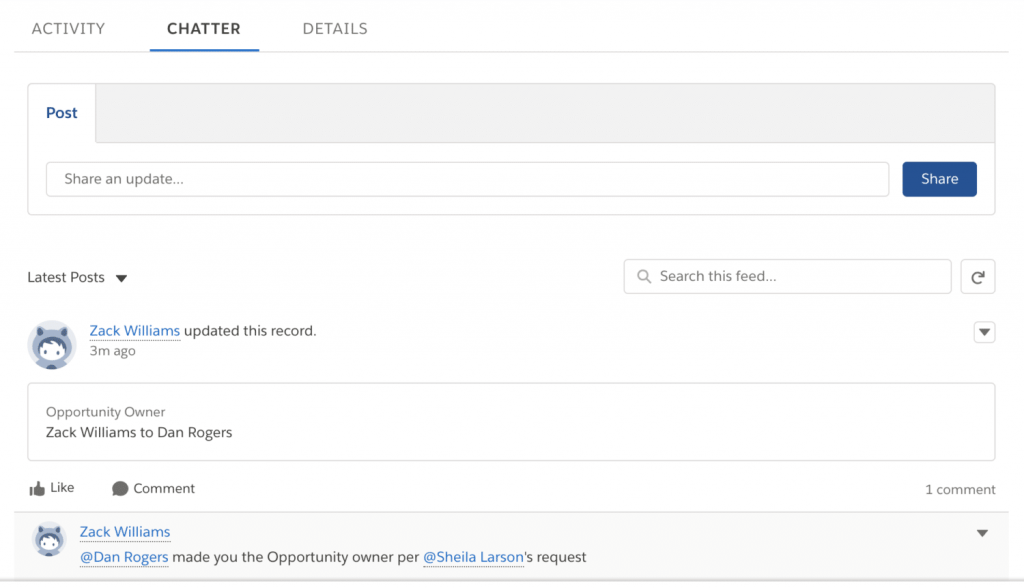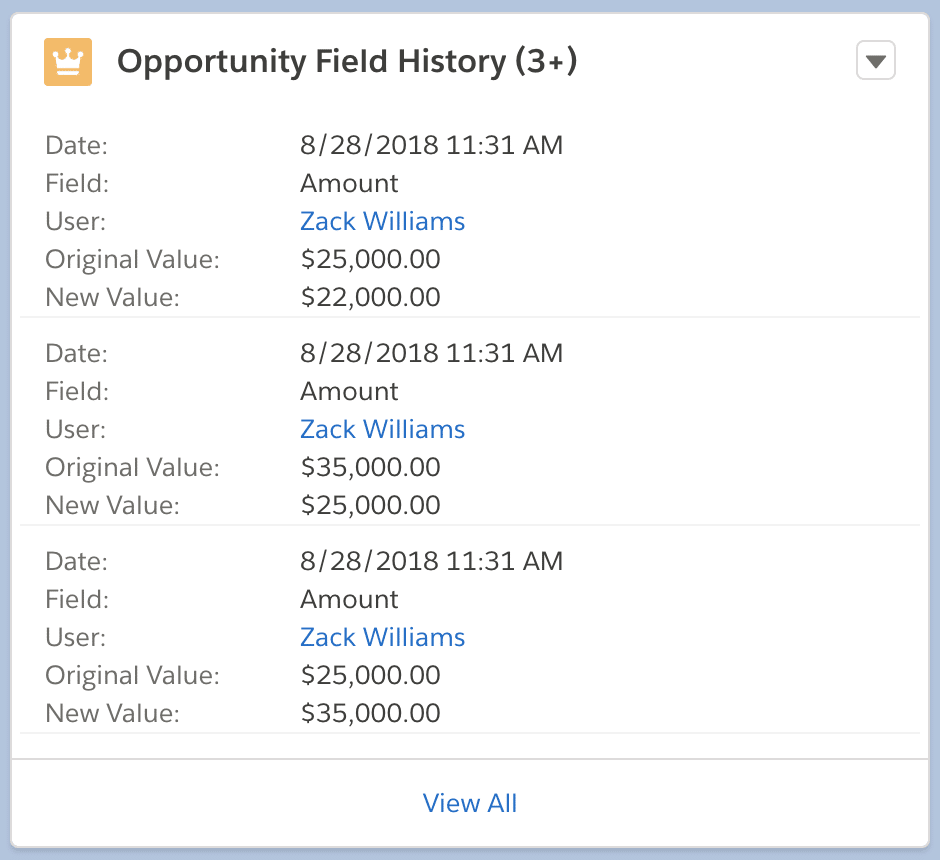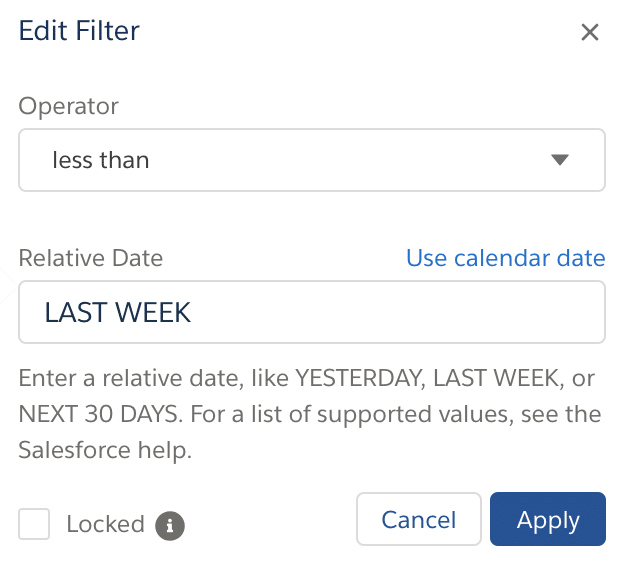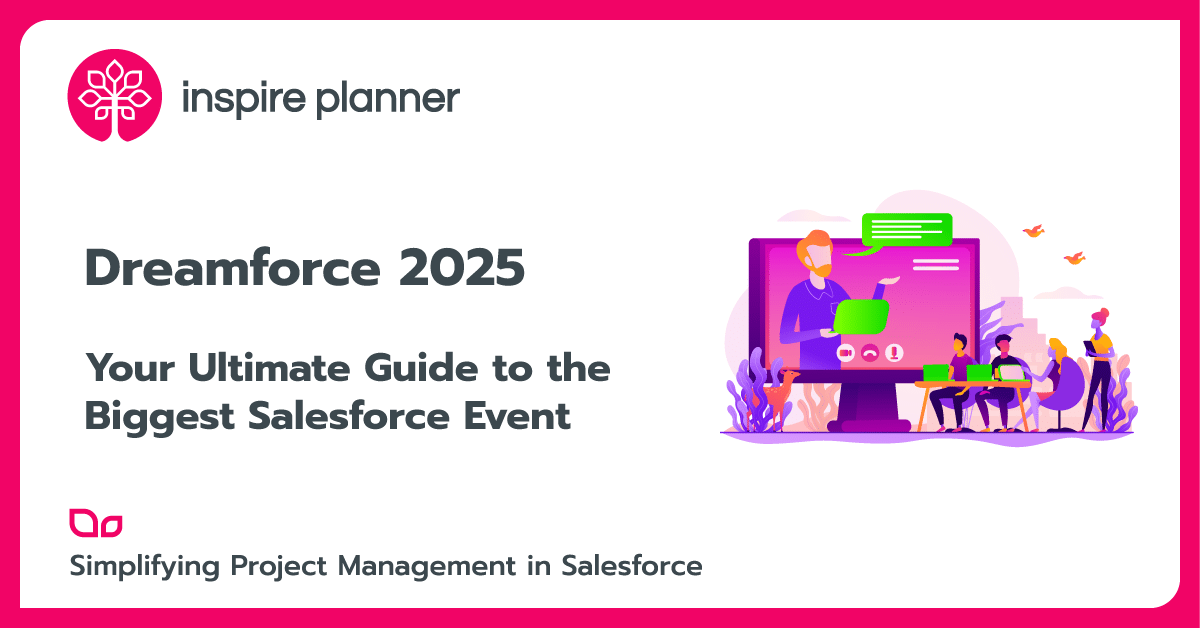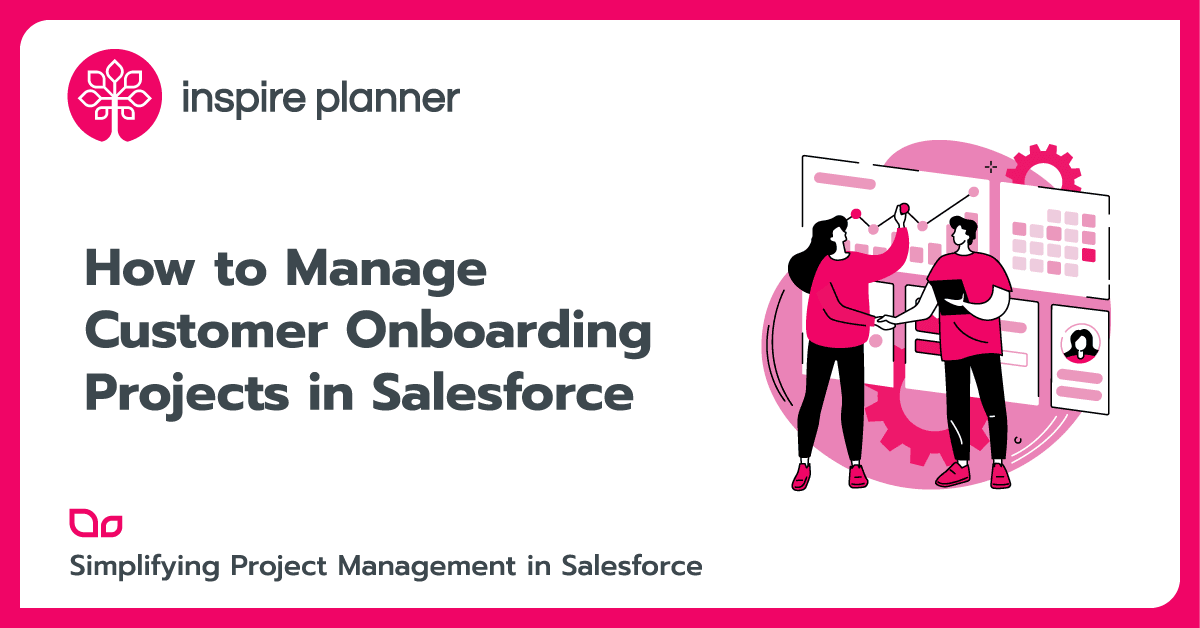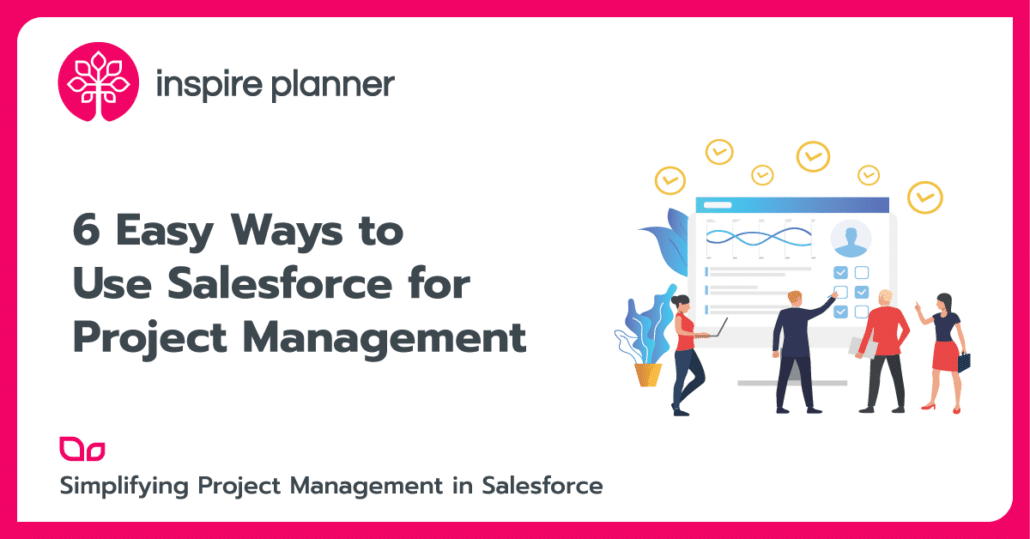
Every project manager should look for ways to become better at what they do. Many project managers also use Salesforce in one way or another to support projects and run their teams. However, Salesforce is so vast that utilizing its capabilities for project management can be tough. To help, we’ve consolidated a list of our favorite 6 easy ways you can start using Salesforce for better project management today!
Manage Your Team: Account & Opportunity Teams
On any project, teamwork is key. People who work well together can complete projects quicker, better, and have more enjoyment doing it. To help teams work together, Salesforce has useful two options; Account Teams and Opportunity Teams. By utilizing these team settings, your Users will be set up to successfully work quickly together, making you a better project manager.
Account teams are Users who all work on an Account together. They are given access to the Account, any Account Contacts, any Account Opportunities, and Account Cases. Using Account teams helps your team know exactly what their role is on each project, saves time by keeping communication in one spot, and helps you see who is doing what for each Account.
Opportunity teams are Users who all work an Opportunity together. Depending on your Security Settings, the Opportunity team will not be able to see Account information like Contacts, Cases, and the Account itself. Use Opportunity teams when you need someone to work on a specific Opportunity but you don’t want them to have access to Account information.
Help Reps Stay on Task with Task Notifications
Task Notifications are a new Salesforce feature from the Winter ‘18 release. They are visual reminders of Tasks that need to be completed by the User. Up to three reminders can pop up on the User’s page at a time, allowing them to stay on top of what they need to do and keep your project timeline running smoothly. This feature is easy to enable but is currently only available in Lightning. If you use Lightning, you should set up Task Notifications to keep your team on track and stay ahead on your project deadlines!
Collaboration: Files & Chatter
Chatter can be used across your entire Salesforce org, so why not use it to help your teams communicate? By creating a “Team Chatter Group” you can easily keep all communication and collaboration with team members in one central location. This way, everyone is updated on project happenings and it’s very easy to find project information.
Files are great for team collaboration too. You can make documents private to a team or public, use Version Control to see how many past versions of a file exist, and ensure files are always up to date. Users can even follow files and set up automatic notifications of any changes. Taking advantage of Chatter and Files for collaboration will help your team communicate better, keep information centralized, and help your team finish projects faster and better. Happier teams will make you a better project manager overall!
Field History: See Who’s Changed What & When
Field History Tracking allows you to see all changes that happen to a specific field. By clicking on a field’s history, you see all prior and new values in the field, who changed each value, and at what time this change occurred. As a project manager, you can make decisions off of these changes like adding an approval process so only certain Users can approve changes to fields, or even giving only certain Users access to changing fields. You may also be able to identify why certain fields change so much and see if there is a way to prevent the need for so many changes. This will save your team time and headache as they will only have to enter information once and be finished with the record!
Hint: Don’t forget to add the Field History related page to your page layouts too!
Use Reports to Stay Updated On Project Timelines
Managing project timelines is a huge pain point for project managers. If one of your team members gets off track, your entire project could be delivered late. To help manage projects that are at risk of being delivered late, you can use Salesforce Reports.
You can easily create a Report of Open Opportunities and filter by a time period, like within the past week, past 30 days or more. The fields you can run this filter on include:
-
- Last Modified Date
- Last Activity Date
- Last Modified By
You can use the same style of report for Accounts too. This report will you see which of your projects haven’t been touched in a while and what team you may need to follow up with. Using reports to stay aware of which projects are prone to coming off schedule will help you take actions to keep them on track and become a better project manager today.
Utilize Salesforce AppExchange: Inspire Planner Project Management Tool
Despite using native Salesforce for project management functions, it is not a complete solution since Salesforce’s main function is to be a CRM. However, you can use a project management app from AppExchange to have a complete project management solution on Salesforce.
Inspire Planner project management app is fully integrated with Salesforce and has all vital features to make you a better project manager. You can have project templates, use time-tracking features, share projects internally and with external users, set up multiple predecessors for Tasks, track estimated vs actual completion times for projects, and more. Getting the Inspire Planner app will put you on track to becoming a better project manager today!