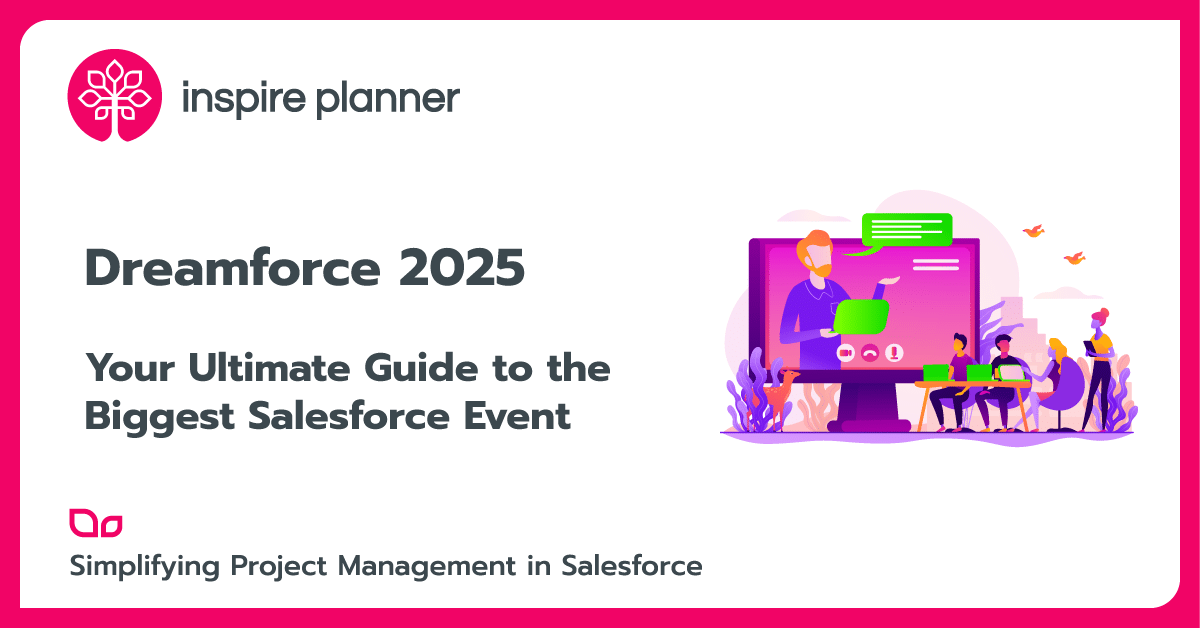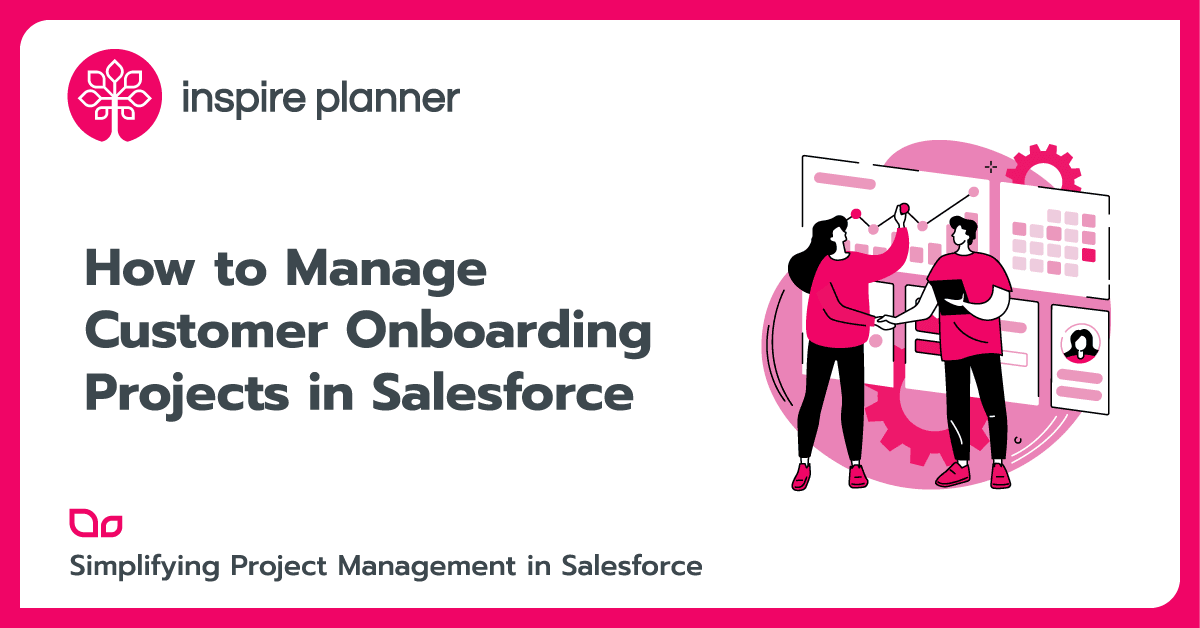How to Set Up Zoom and Salesforce Integration
Salesforce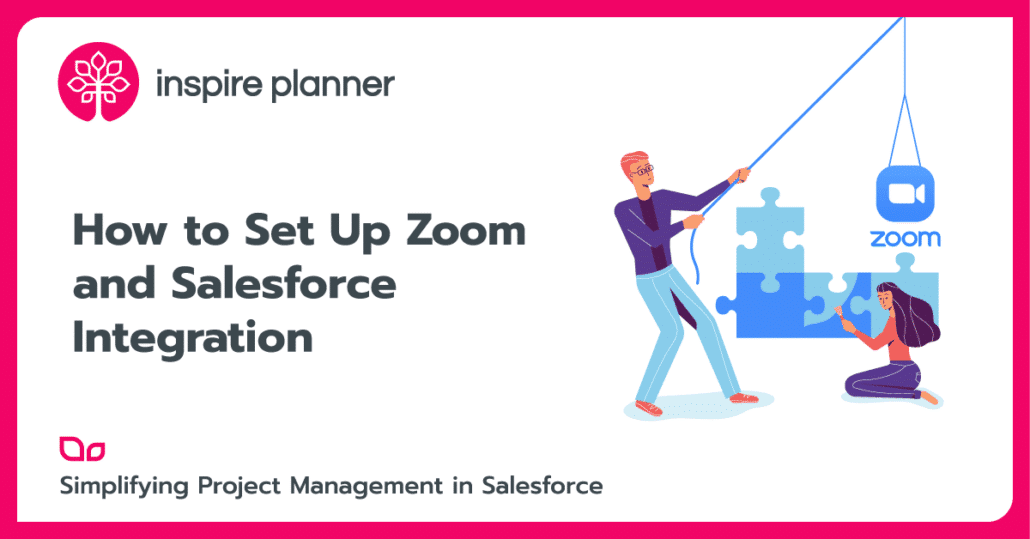
In the challenging times during the COVID-19 outbreak, we have all witnessed organizations adapt to the power of virtual communications. Be it sales, marketing, operations, fulfillment, or customer service, organizations have increasingly started adopting the ‘work from home’ culture with the help of online communications. One of the key vendors that assisted the organizations with this shift is Zoom. And as a Salesforce user, you might be wondering, is there a Zoom and Salesforce integration available?
When it comes to customer-facing CRM teams, users might face issues toggling through systems when they have to record campaigns, events, and calls in the CRM system, at the same time working in Zoom to initiate and record calls. Well, the good news is that this issue has been addressed. The world’s best CRM a.k.a. Salesforce and Zoom came together and provided several ways the two apps can be integrated to deliver a unified experience for users.
Zoom and Salesforce Integration – native app
Zoom has established a native integration with Salesforce in the form of a preconfigured installable app. Zoom app is available on AppExchange for free and you can install it in your org directly. If you are not familiar with Salesforce’s app marketplace, then read our Ultimate Guide to Salesforce AppExchange.
This app allows you to start Zoom meetings and track them with activity history, manage inbound and outbound sales calls, sync call notes, sync webinar attendees with contacts, and more. Zoom app is compatible with Salesforce Professional, Enterprise, Unlimited, Force.com, Developer, and Performance editions.
However, we would like to warn you that Zoom app on AppExchange has a low rating, so we encourage you to read through customer reviews first to fully understand whether this app is going to be a good fit for your team.
Below are the functionalities available as part of the native Zoom and Salesforce integration via the app.
- Zoom Meetings: The native app enables complete assistance for your Sales team with the ability to initiate and manage Zoom meetings from a Salesforce event, lead, and contact page. You can add a Zoom meeting in any Salesforce events and have the attendees notified right from Salesforce. The event attendees in Zoom will be further auto-tagged to associated leads/contact records.
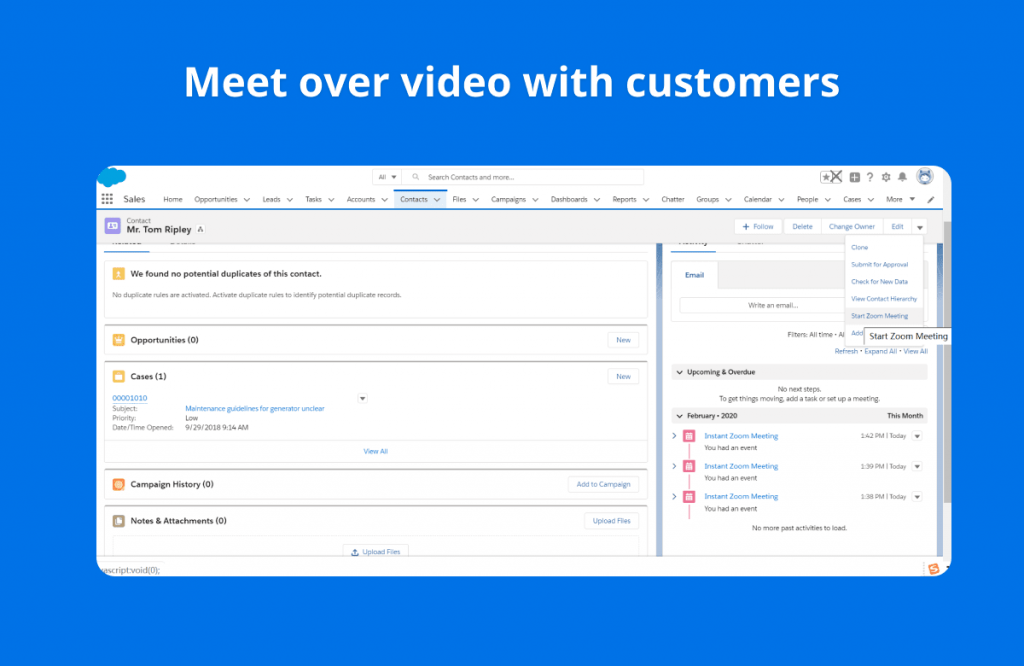
- Zoom Phone: The native app also enables a Zoom phone widget within your Salesforce instance, enabling users to initiate and record Zoom calls without leaving Salesforce. While initiating/receiving calls, the app auto-creates a new lead/contact entry for an unknown source. If you are reaching out to an existing lead/contact, the app will automatically pull up the associated record page for you to work on
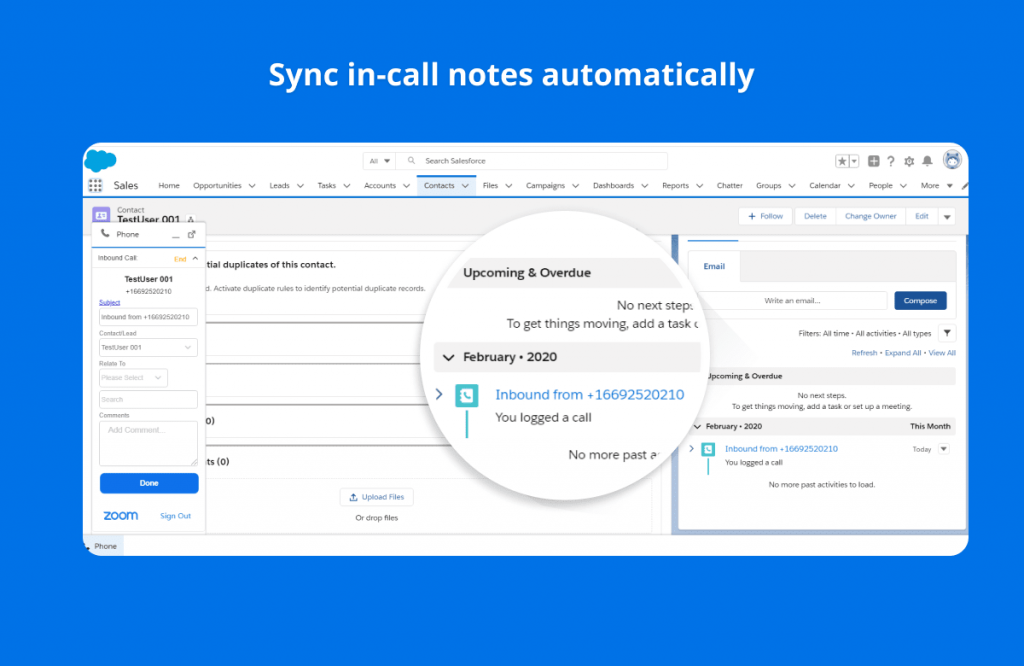
- Zoom for Pardot: To ease the efforts for B2B marketers, a native Zoom and Salesforce integration is also provided with Salesforce Pardot. The app enables a bi-directional data sync between Zoom and Pardot, enabling marketers to create and manage their list in Pardot while directly connecting video webinars. The app also syncs back details like webinar attendees, no-shows and registration status to Pardot Campaign to aid Lead engagement tracking.
Set Up Zoom for Salesforce
We are done with marveling on the amazing benefits of this Zoom and Salesforce integration, we know you can’t wait to try your hands on it. Don’t worry, we have got you covered. Below is a list of steps to be followed to install and setup the Zoom app in your Salesforce instance:
- Install App: Zoom App for Salesforce is available on AppExchange at no additional cost. Select “Get it Now” and follow further installation steps
- Configure Zoom app: Login to Zoom account as an admin user and leverage an app to generate “API Key” and “API Secret” that will be used to connect your Salesforce instance with Zoom app
- Setup User access: Provide Zoom permission sets to users who would be using Zoom from your Salesforce org.
- Setup Zoom features in Salesforce: Open the Zoom app in Salesforce and enable Zoom settings below:
- Enter the API Key, API secret and default mail address
- Set user-specific settings like “PMI Enabled” (Use personal meeting number for meetings), send emails to attendees on the launch, etc.
- To enable the ability to trigger meetings from and recording of calls on Salesforce objects like Leads, Contacts, and Events, you need to set up Zoom features in respective object page layouts.
Zoom and Salesforce Integration via Zapier
Another alternative to establish a Zoom and Salesforce integration is by using a 3rd party service like Zapier. Without the need of having coding experience, you can set up some workflows such as Creating Salesforce events from new Zoom meetings, Adding new Zoom webinar registrants to Salesforce as leads, and more.
Here is how to integrate Zoom and Salesforce via Zapier:
- Create an account in Zapier
- Authenticate Salesforce + Zoom
- Pick one of the apps as a trigger, which will kick off your automation
- Choose a resulting action from the other app
- Select the data you want to send from one app to the other
Conclusion
Now that you have a Zoom and Salesforce integration set up either via the AppExchange app or Zapier, you can start reaping the benefits of reaching out to your customers virtually without any additional efforts and in the safety of your home.