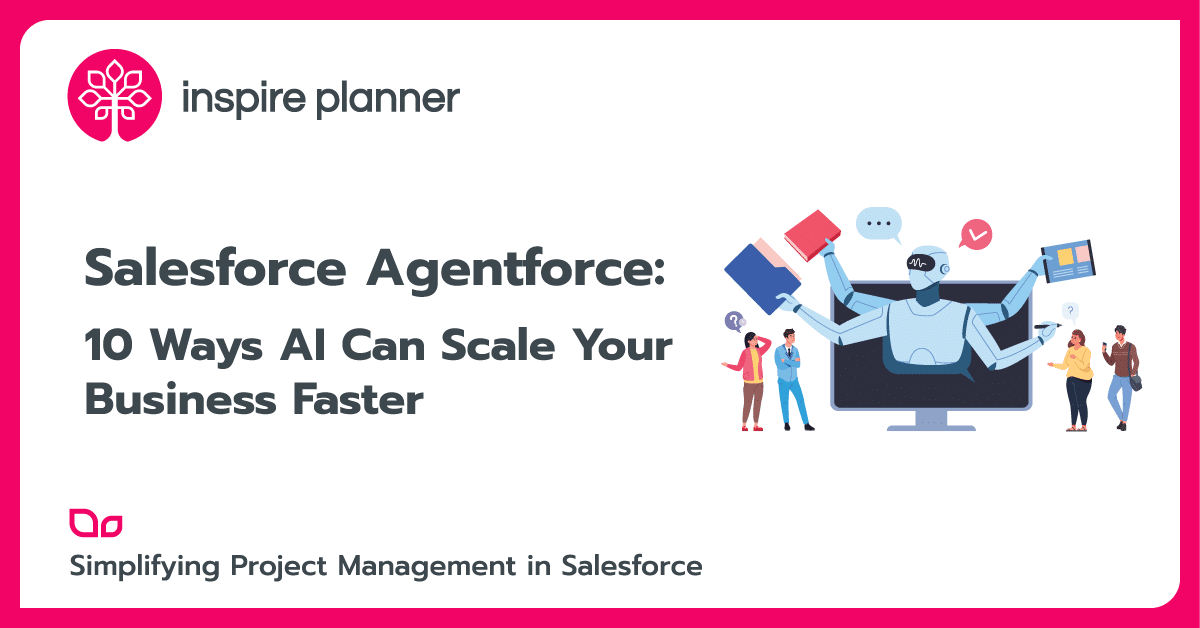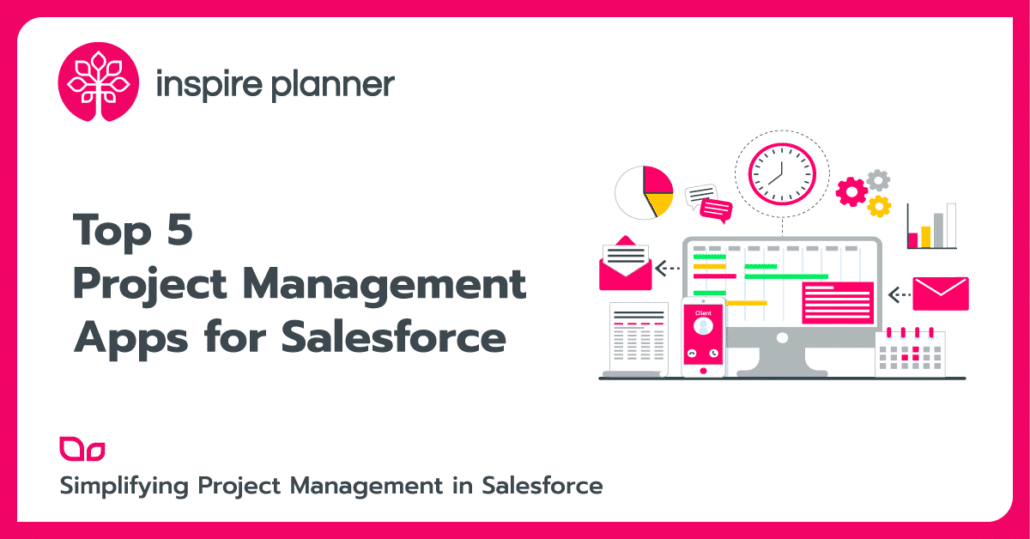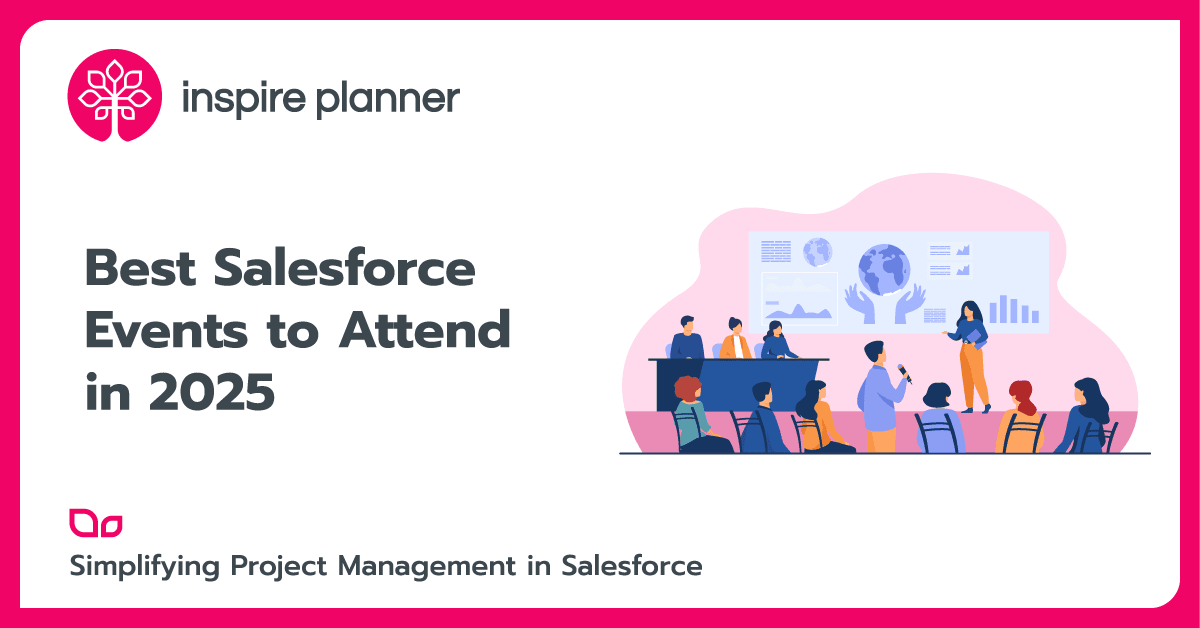The Differences Between Salesforce Record Types and Page Layouts
Salesforce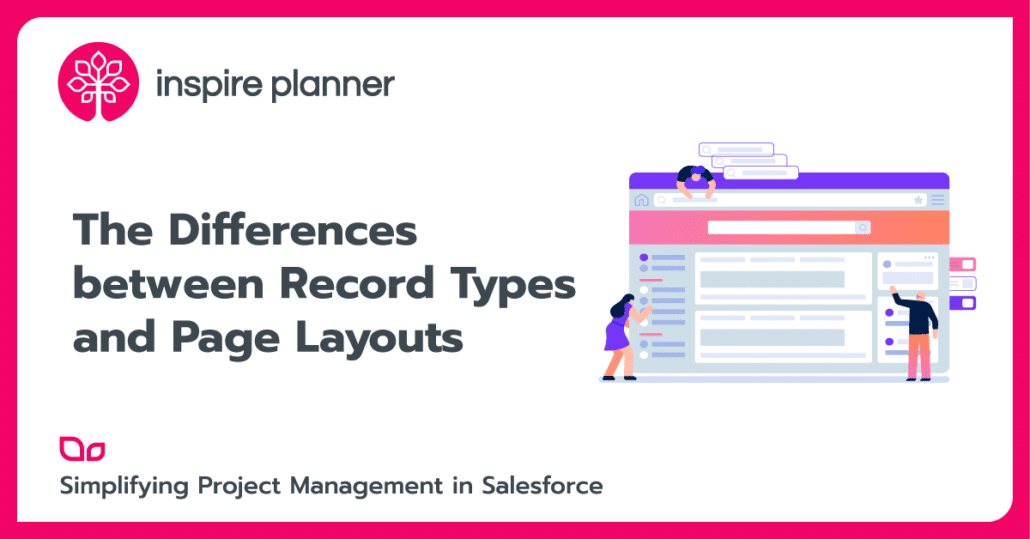
Many new Admins and Users make the same mistake: Creating too many record types. Why is this a problem? Too many record types can make your org more complex than it needs to be. As new Admin comes along, or as changes are needed for your org, the more technical debt you have, the more time will be wasted in the future on people trying to understand or change the org.
You probably need fewer record types than you think. This is because most of the time, you can achieve the desired results you need with page layouts instead. Oftentimes, Users will create completely new record types with a new page layout, when all they need to do is create just a new page layout. We will go over what exactly record types and page layouts are, what their key differences are, and how you can get started building them today.
First, What is a Page Layout?
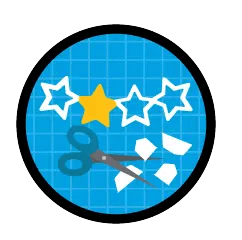
Okay, Now What Are the Salesforce Record Types?
Record Types help control what business processes, picklist values, and page layouts are available to different users for different reasons. They are easy to create and can be assigned to different Users. Let’s say your company keeps track of US Accounts and UK Accounts in separate ways. This may include keeping track of shipping preferences on the Account level. Let’s say that with US Accounts, you have 3 picklist options: Rail, Air, and Truck. But with UK Accounts, you want to add one more option: Sea. This is one case where you may want to create two different record types because you need two different picklists for the same field.
So, When Do I Use Salesforce Record Types and Page Layouts?
You should use Salesforce record typey (with a page layout!) when you need records to have different:
- Processes – Like a Sales Process
- Picklist Values – Like “Shipping Type” in our above example
- Page Layouts – Use different page layouts to reveal the different picklist options and further differentiate between record types
You should use only page layouts if you just want different fields shown to different Users. Even if you have 10 fields that only Marketing Users should see, you still don’t need a separate Marketing record type, unless you need some of the fields to contain different picklist values. You should use a page layout when you need records to look different for different Users. Use page layouts if:
- You want some fields required to be populated for certain Users
- You want to hide/reveal certain:
- Related lists
- Fields*
- Buttons
- Custom Links
- S-controls
- Visualforce Components
- You want to make certain fields “Read Only” for certain Users
*Note: This is not a permanent way to hide fields! Users can still access them in Salesforce, like through Salesforce reports
Assigning Salesforce Record Types Page Layouts
Now that you understand the differences between page layouts and record types, you can start creating and assigning them. If you have already created the different record types and page layouts, you can navigate to a specific Profile type to assign them. In a Profile, you can see an overview of all of the different page layouts assigned per record.
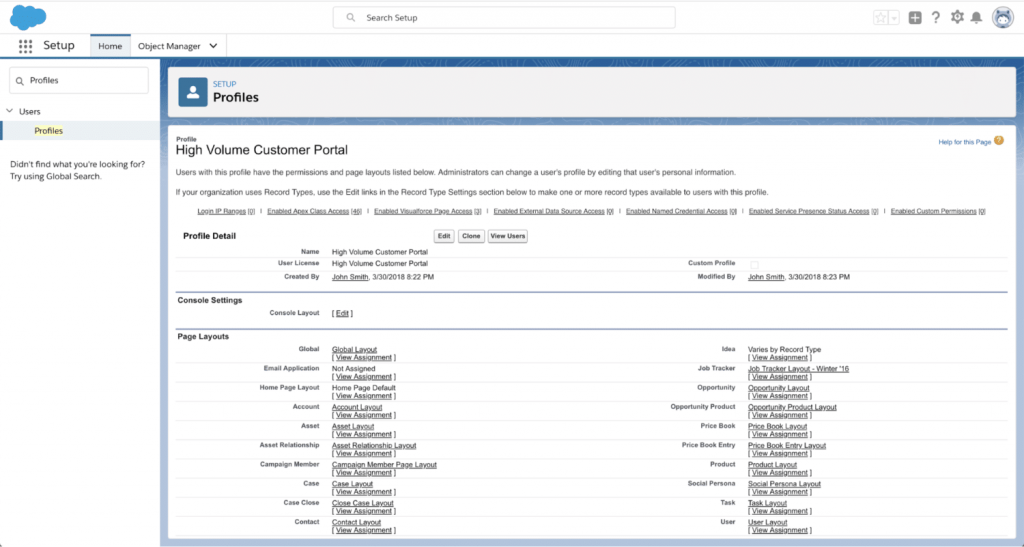
Picture Credit: Salesforce
Sometimes, the page layout assignment will vary per record type. For example, in the image above, for the High Volume Customer Portal Type profile, all Accounts have a page layout called “Account Layout”. However, for Idea records, the page layouts vary by assignment. That means that there are multiple record types for the idea object that may have different page layouts.
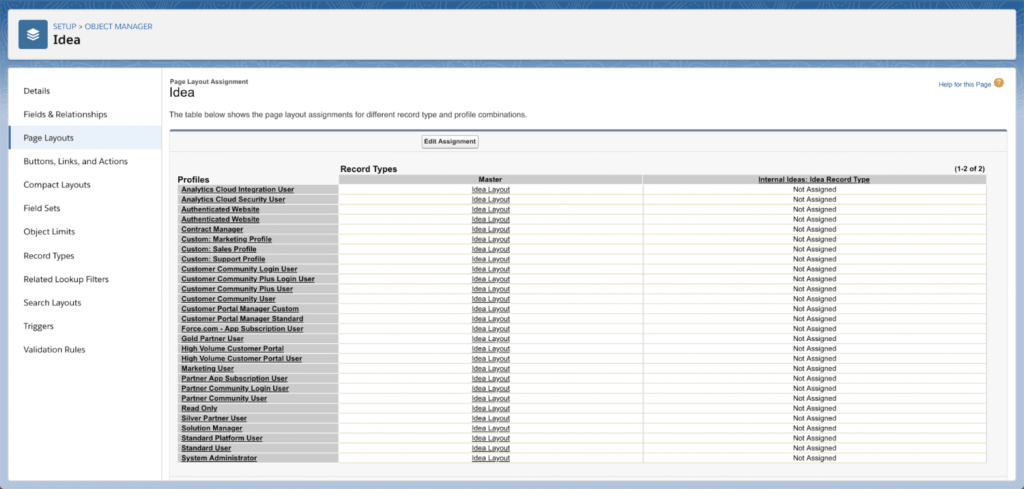
Picture Credit: Salesforce
To apply existing page layouts to the different record types for the Idea object, click on Edit Assignment.
Test Thoroughly!
With page layouts, you are controlling who has access to seeing and potentially editing which fields on a record. With this being the case, it’s important to thoroughly test new page layouts ensuring only the most important fields and information are shown to the right Users. Sometimes, Users can get overloaded with the amount of information on a page. This can be discouraging and even make Users more prone to making mistakes when inputting data. Previously we have discussed different ways how custom fields can help avoid such mistakes and keep your data clean.
Remember, taking a field off of a page layout doesn’t keep a User from having access to that field as they can still see it on reports.
A good way to test how your page layouts look to different Users is to actually log into Salesforce and test as that User. This way, you see a record exactly how Users of that Profile are seeing it (depending on your sharing rules too). You can even click around as that User to see which fields are editable, but remember to not make any changes if you’re in Production!
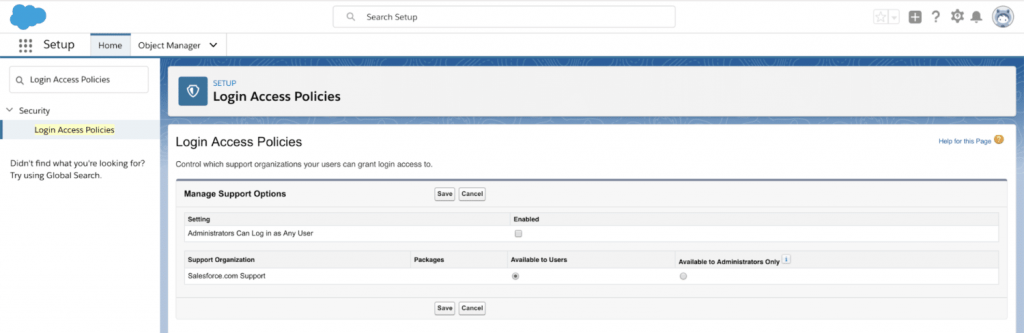
Picture Credit: Salesforce
In order to log in as another User, you have to ensure that you have been granted login access or that you are a System Administrator with permission to log in as any user. To set this as a Sys Admin, search and select “Login Access Policies” in the Quick Search bar. You will be taken to the Login Access Policies page where you can adjust the settings accordingly.