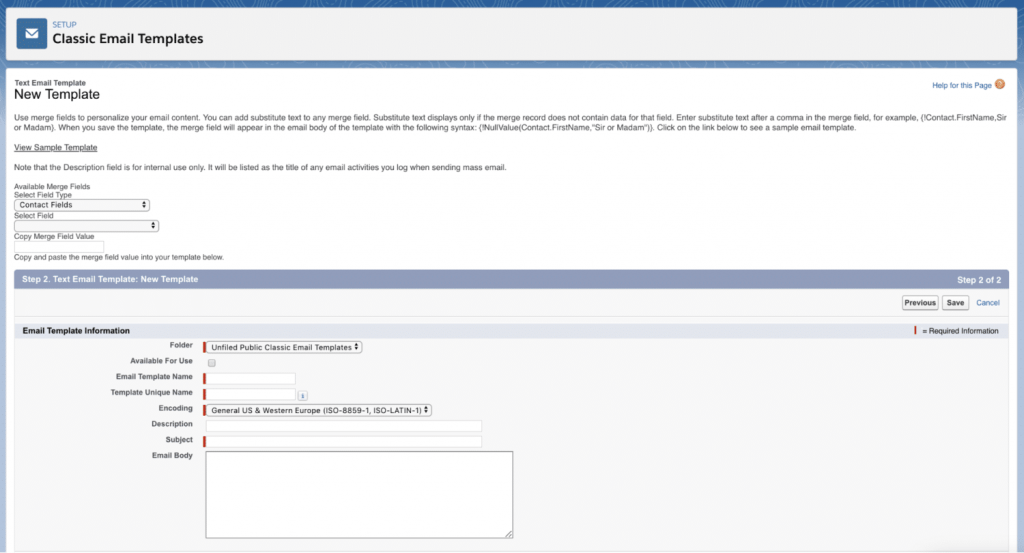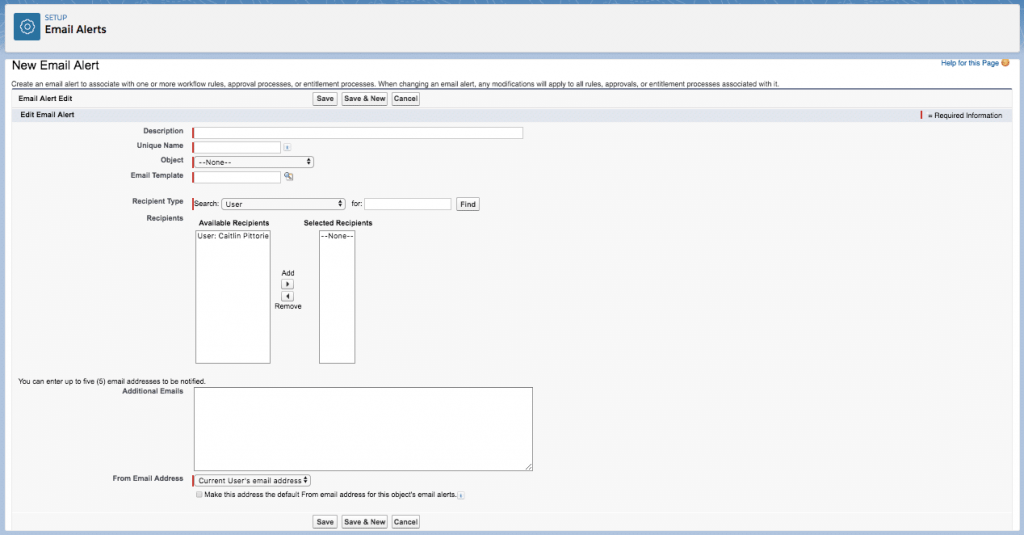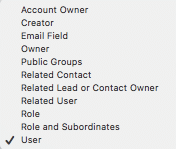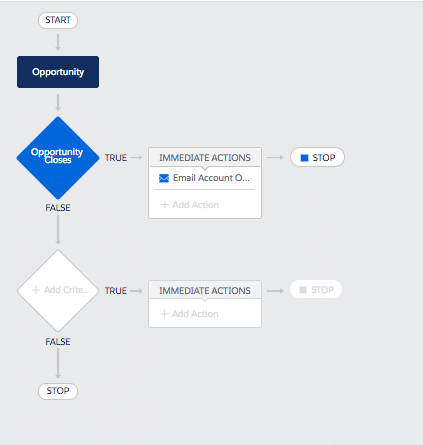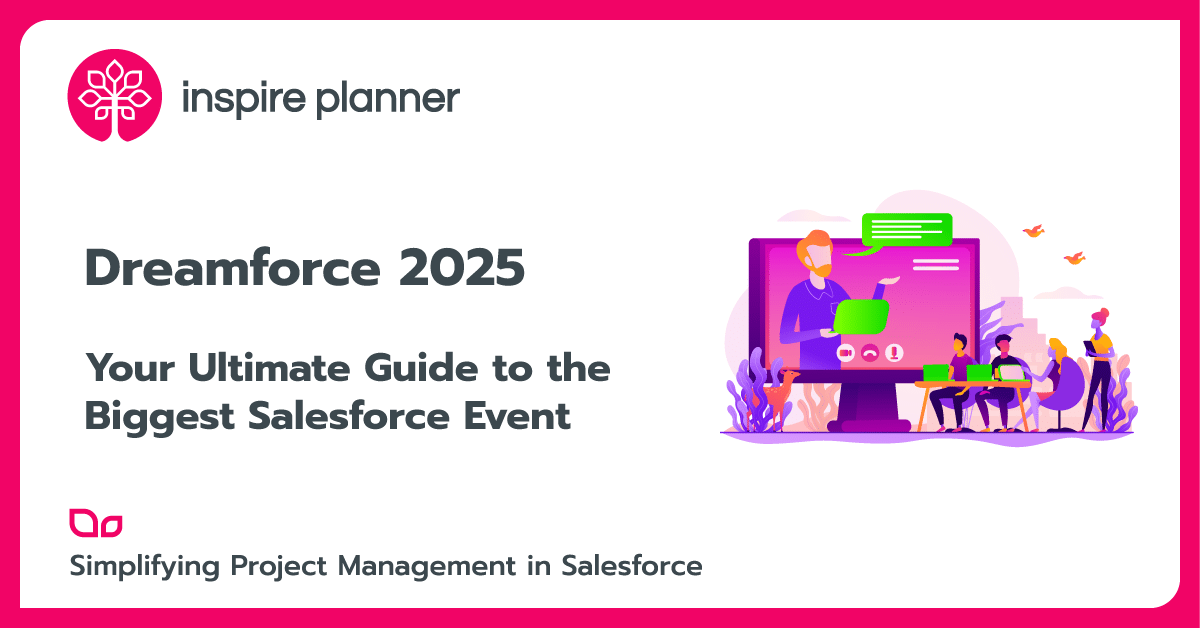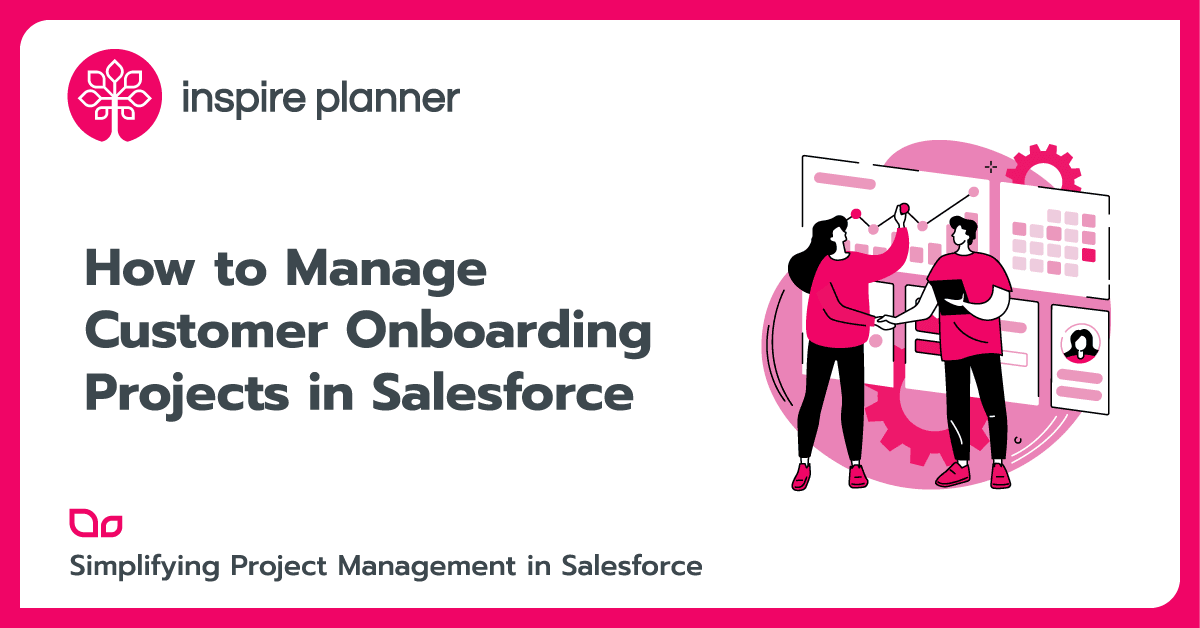How to Send Emails in Salesforce Quicker Than Ever Before
Salesforce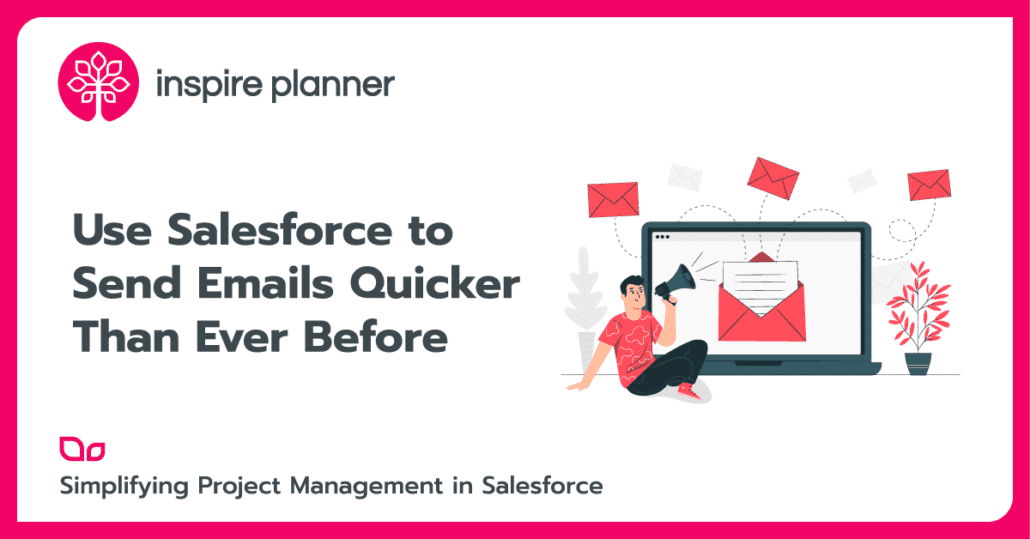
Emails are the core of communication for many firms and we all know how time-consuming they can be. According to Forbes, the average employee actually spends about 2.5 hours per day reading and replying to emails. This adds up to a lot of time not spent working on projects! Luckily, you can use emails in Salesforce to automate tedious tasks, freeing up your team so they can spend more time working on projects, meeting deadlines, and doing the work they enjoy.
We’ve explained some of these key email features below so you can get started automating emails in Salesforce today!
Templates for Emails in Salesforce
Salesforce email templates are re-usable emails that you can connect to different types of automation. Your customers or team members receive these emails when other things happen in Salesforce, like creating a new Opportunity. Email Templates will save you hours writing the same type of emails over and over again, and they’re easy to set up too!
- Folder. You can select the folder you’d like to keep this email template in. This is good for an organization when you have many different email templates for different reasons.
- Email Template Name. Use a clear concise name that allows others to know what your email template is meant for.
- Template Unique Name. This will auto-populate after you enter an Email Template Name. This name is to be referenced if you use this email template in Apex Code somewhere else in Salesforce, or in a Changeset. You don’t need to worry about this right now.
- Encoding. Encoding standards tell your web browser or email application how to read the characters or text in your email body. You don’t need to worry about this right now.
- Description. Write a clear concise description so others know what your email template is used for.
- Subject. This is the subject of the email that everyone who receives the email will see.
- Email Body. This is where the actual email message is written. You can add plain text and Merge Fields to create your message.
Merge Fields
Merge fields can be used to pull your customer’s unique information right from Salesforce and into your email templates automatically. For example, if you wanted to send your customers an email addressed directly to them, you would write something like this in the email template:
Dear {!Lead.Name}
Where {!Lead.Name} is the merge field that will update to the name of your Lead. Merge fields are awesome because they easily allow you to customize emails sent to customers, making them feel important. Additionally, you can use merge fields to send the most current and up to date information to your team, ensuring everyone is on the same page with projects.
Workflow Email Alerts
Email Alerts allow you to send emails automatically through Salesforce. You can specify the type of person to receive these email alerts, like an internal User or Contact, and you also specify the email template that you want to be used in this alert. Email alerts can be used for actions like sending emails automatically internally when deals close or sending “Welcome” emails to new Leads. To send an email alert, you must create a configuration to actually fire the rule. We will get into this below!
- Description: Write a clear concise description so others know what your email alert is used for.
- Unique Name: This will auto-populate after you enter an Email alert Name. This name is to be referenced if you use this email alert in Apex Code
- Object: Pick the object you’d like your email alert to be associated with for merge field values in the email itself as well as potentially where to find information to determine the actual recipient.
- Email Template: Pick the Email Template you’d like to be associated with your email alert.
- Recipient Type: Determine how the email recipient is identified. You can pick from the following list:
- From Email Address. Specify where the email has come from to the end User.
Send Emails in Salesforce Automatically
Instead of focusing on projects, many of your team members day is consumed by writing and sending emails. With email templates, you took the burden of actually writing certain emails off of your team’s back. Now, with Workflow Rules or Process Builders, you can actually set up emails to get sent automatically based on happenings in Salesforce so your team can put their time toward productive work instead.
Workflow Rules
Use Workflow Rules to send emails automatically so your team doesn’t have to! Workflow rules fire automatically when something happens in Salesforce. For example, workflow rules can fire when a new Opportunity is made, when a Lead’s status changed to a specific value, and from many other things. Once you write your rule to fire based on an action in Salesforce, you will have to associate your existing email alert to the rule. Then, after activation, you will be all set to send emails automatically in Salesforce!
Process Builders
Process Builders are more complex configurations that you can also use to fire email alerts. With process builders, you have many more options to cause an email to fire and can create more complex scenarios than with a workflow rule. If you are new to Salesforce, stick to using workflow rules to send emails for now. However, once you feel more confident with your config skills, check out how a process builder can be used to automate emails and ultimately let your team spend more time on the important tasks.
Email Reports Daily/Weekly/etc.
One last capability of email in Salesforce that you may not know about is the ability to send Salesforce Reports automatically over email to who you want, when you want, and with only the most updated Report information. By scheduling a report to refresh, you are telling Salesforce to automatically refresh that report so the information is completely up to date. Then, you determine if you’d like the refreshed report to be sent to just yourself or other Users you specify. Finally, you determine the duration of time you’d like the report to get emailed out during, like at the end of the week, 2 weeks, month, or another time. Sending updated reports automatically over Salesforce to Users can save your Users a ton of time by not having to track down each other to find the information they need.