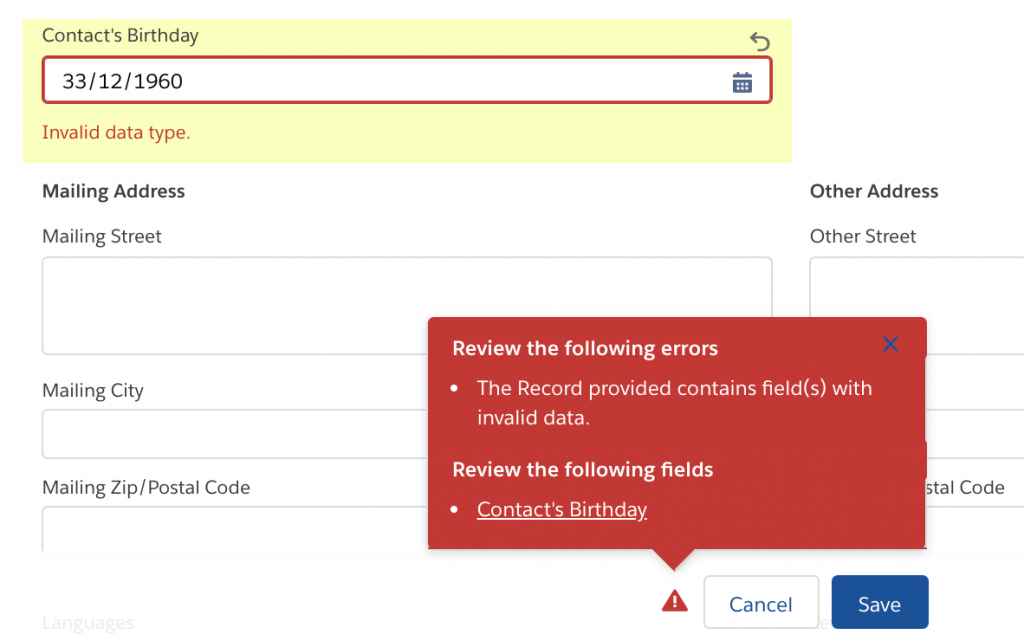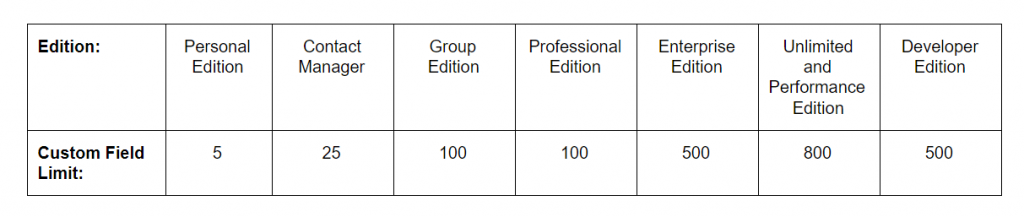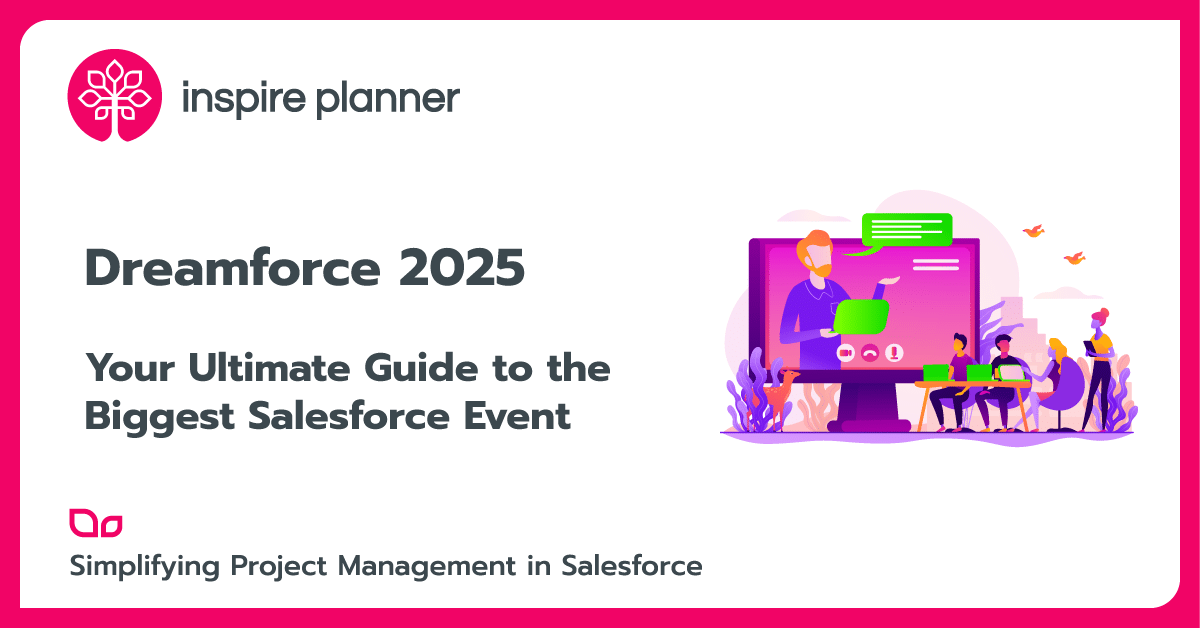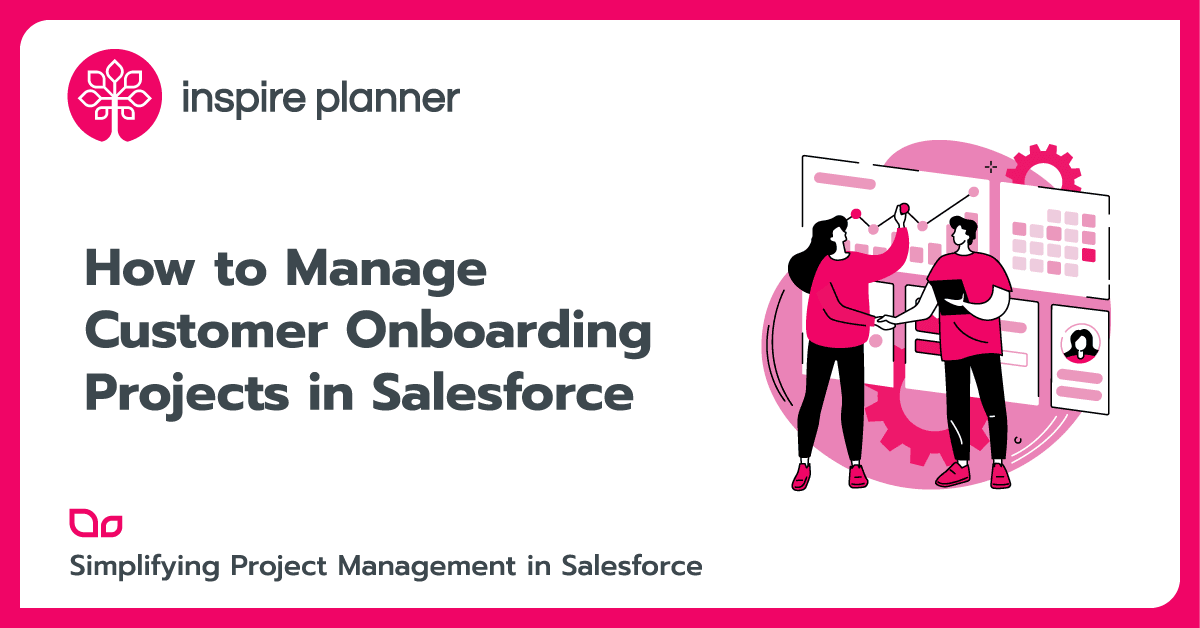4 Ways Salesforce Custom Fields Can Keep Your Data Clean
Salesforce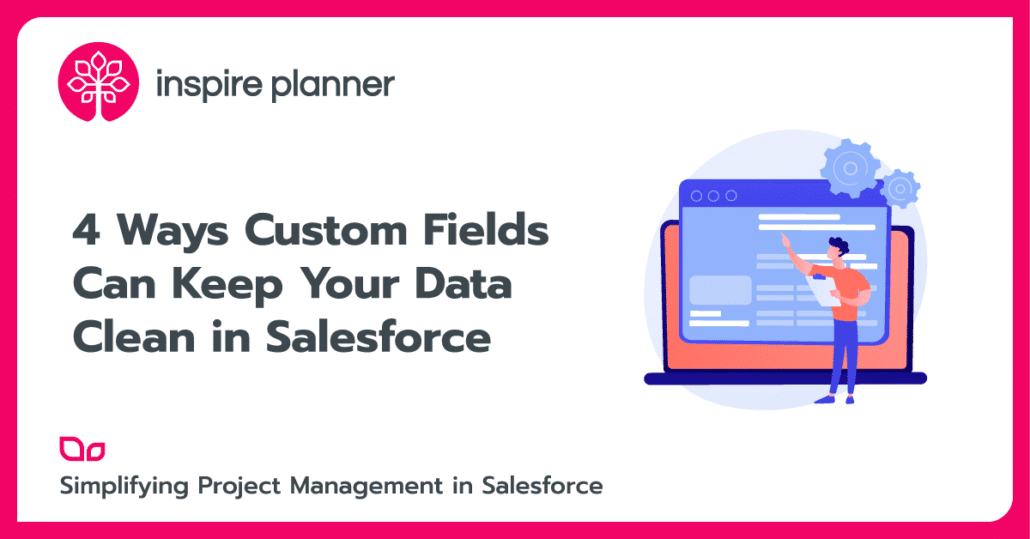
Salesforce Fields are the building blocks to data tracking in Salesforce. There are two main types of fields in Salesforce: Standard Fields that come already pre-built into the system and Salesforce Custom Fields that you build yourself to track any specific data you want regarding your customers, sales, team, and more. There are over 20 Salesforce custom field types to pick from, ensuring that you can customize your Salesforce org exactly how you need to. However, an important but sometimes overlooked function of Salesforce custom fields is that they can help keep your data clean and error-free. Clean data is vital to any business that wants to have accurate business predictions, complete more projects successfully, and run smoothly in general. Here are 4 ways that you can use Salesforce custom fields to keep your data clean and minimize human error.
Use Picklist Fields to Restrict Values
Picklist fields are one of the simplest yet most effective ways to ensure that only clean and accurate data ends up in Salesforce. Picklist fields consist of a list of pre-created values that a User picks from to populate a field. The user cannot write their own values in; they must select from the list. Picklist fields are easy to create and since Users cannot write in their own values, the field stays consistent and error free!
There are different types of picklist fields:
Local Picklists have a set of values unique to just that picklist field. Shared Picklists can be populated with values from a global picklist value set. You define these values in Setup. Finally, Multi-Select picklists can contain more than one value. You should create your picklist field keeping these different field types in mind so that you pick the type that suits your business need best.
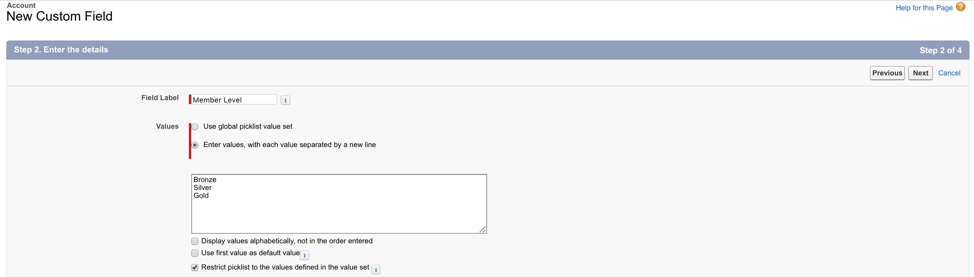
Picture Credit: Salesforce
Use A Checkbox To Answer Yes/No Fields
If you have a field and the value should only be answered with a “Yes” or “No”, change that field to a checkbox field ASAP! Checkbox fields can only be checked or unchecked, which correlates directly to a “Yes” or “No” (or a “True” or “False” when filtering). By using checkbox fields, you’ll take out any human error that comes along with having to input “Yes” or “No” text directly into a field. For example, Users may input a negative answer to a field by using text like “No”, “no”, “False”, “Incorrect” and more. Too many different negative answers will make actions like reporting hard. If you wanted to see every record with that field answered with a negative term, based on the above example, you’d likely miss some records by not knowing how exactly each User marks the field as negative. Checkbox fields will make your life easier by restricting your Users’ data inputs and keeping messy data out of your Salesforce org.

Picture Credit: Salesforce
Automatic Formatting Will Save You From Headaches
Many Salesforce custom fields automatically ensure that field value inputs can only be recorded in a certain format specified. This ensures data cleanliness and prevents future confusion. For example, you do not want your Users entering a Time field with both 12 hour time and military/24 hour time. This can lead to misinterpretation in the data, such as whether or not the field refers to 9 am or 9 pm. Other than time fields, fields that have automatic formats include:
- Currency Fields
- Date Fields
- Names
- Phone Numbers
- Times
The formats for all of these fields can be changed in your Locale settings.
Hide Unused Salesforce Custom Fields With Profiles or Page Layouts
When you have a lot of information to track, you may find yourself in a situation where one object has a large number of fields. If you have many different fields that not all Users need to have access to, you should hide those fields from them. This will keep Users from getting overloaded by seeing too much information on a single record. It will also help prevent Users from accidentally filling out the wrong field. One way to hide a field from a User is by removing it from the page layout that the User sees. A User will not see that field on a record, BUT they are still able to see the field and its values in other places in Salesforce, like in reports. You can also use field level security to control User access by hiding the field from the Profile of the User. Then, that User and all Users with the same Profile will not be able to see that field on records or in other places in Salesforce.
Determine If Your Salesforce Custom Fields Are Underutilized
Even though Salesforce custom fields can help you have better data, having too many isn’t great. Unused fields can confuse Users and take up extra space on page layouts that could instead be used for important information. Additionally, there are limits as to how many custom fields you can have on an object, depending on your Salesforce edition:
This means that unused fields could potentially be taking the place of other fields that may track more important information. Luckily, there is a Salesforce app called Field Trip that allows you to create reports of all of the fields in your Salesforce org by the object and see if they are or aren’t being utilized. You can see statistics like when the field was last touched and on what percent of records is the field actually populated. After running the report, you can determine which fields you don’t truly need, delete them, and free up space for actual important data tracking. This helps to keep your data cleaner as deleting the fields will, in turn, get rid of extra saved data that you don’t actually need.